This is a follow up post to Zidoo UI Customization from 2021-05-07
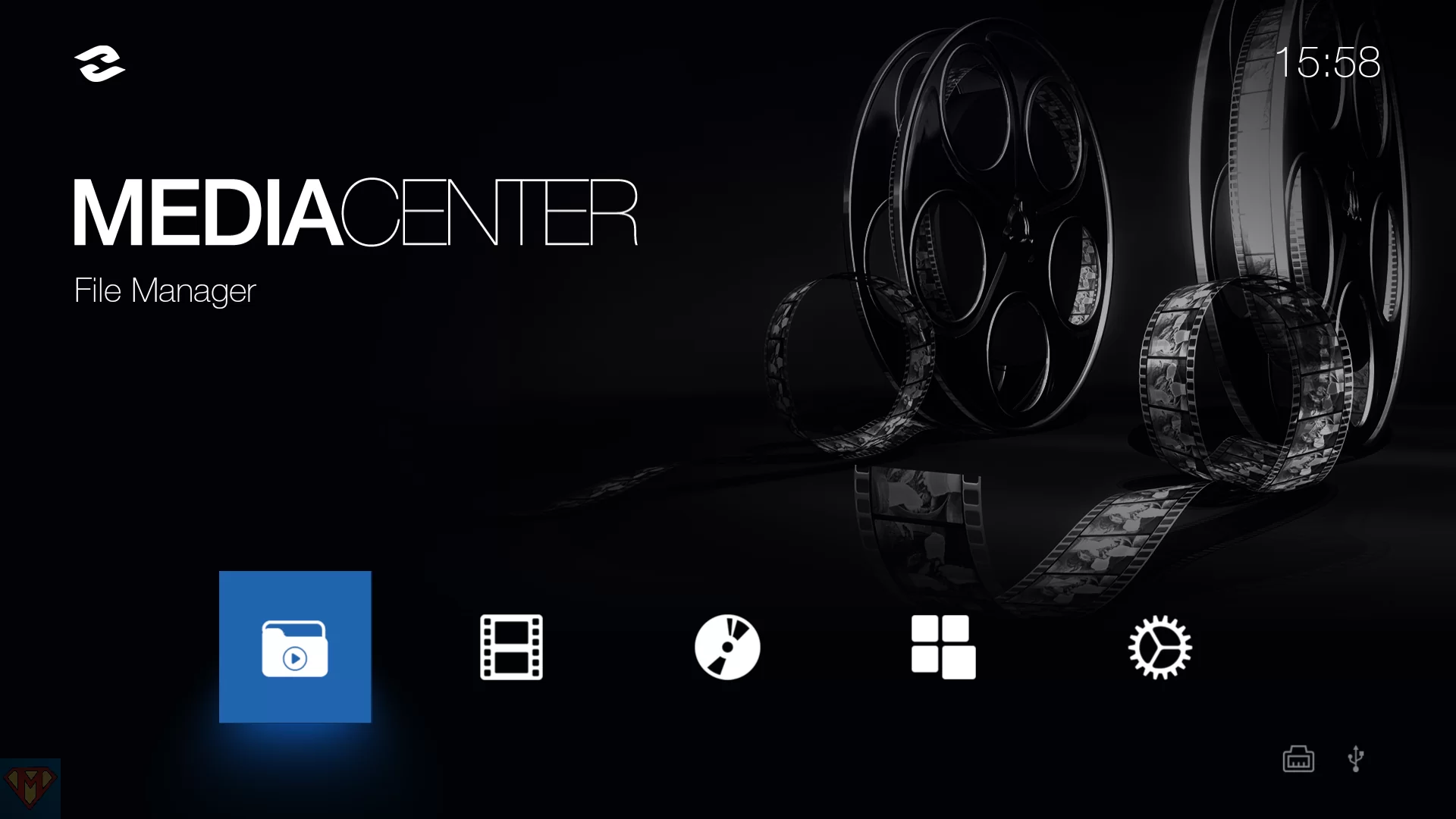 | 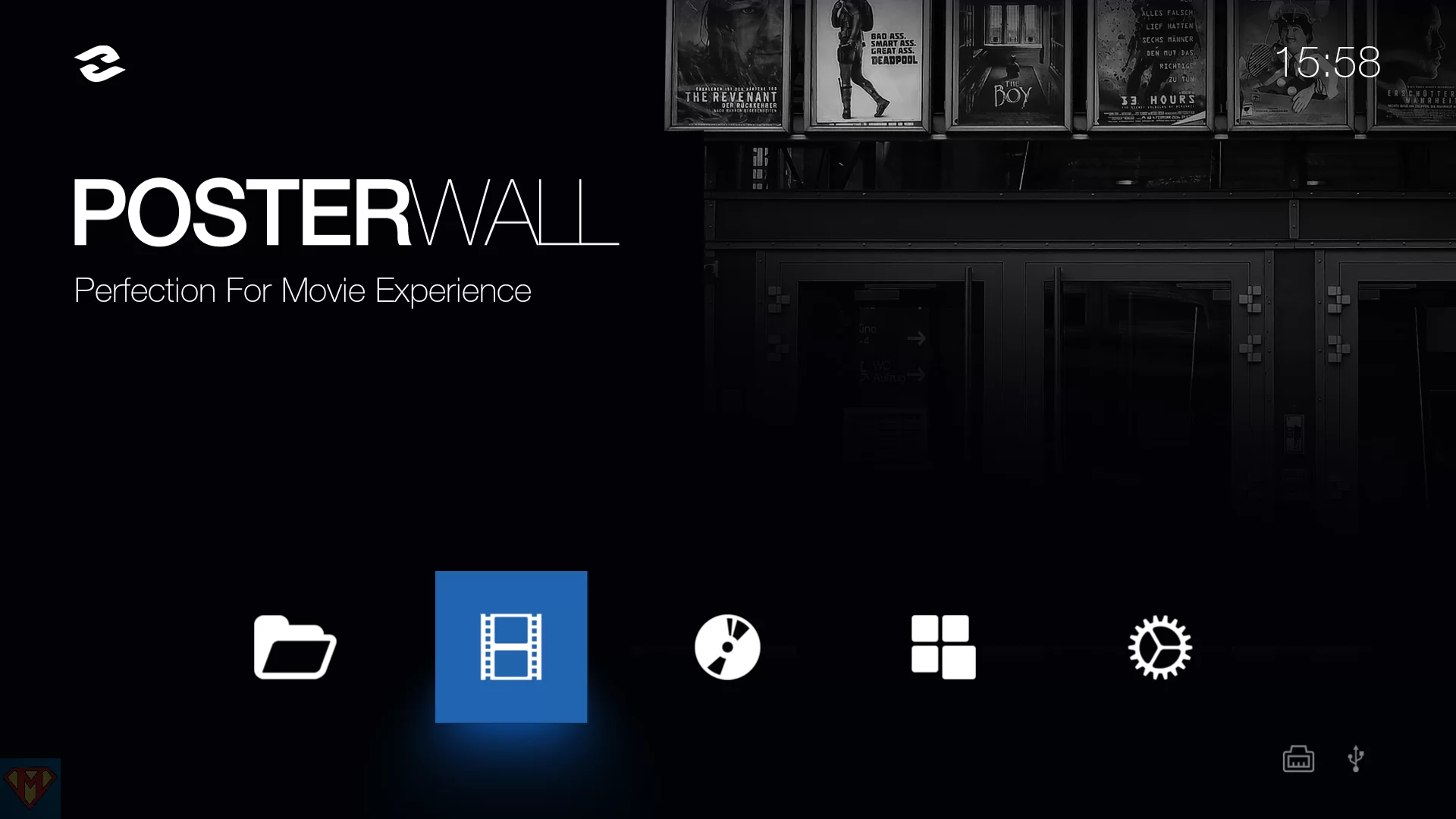 | 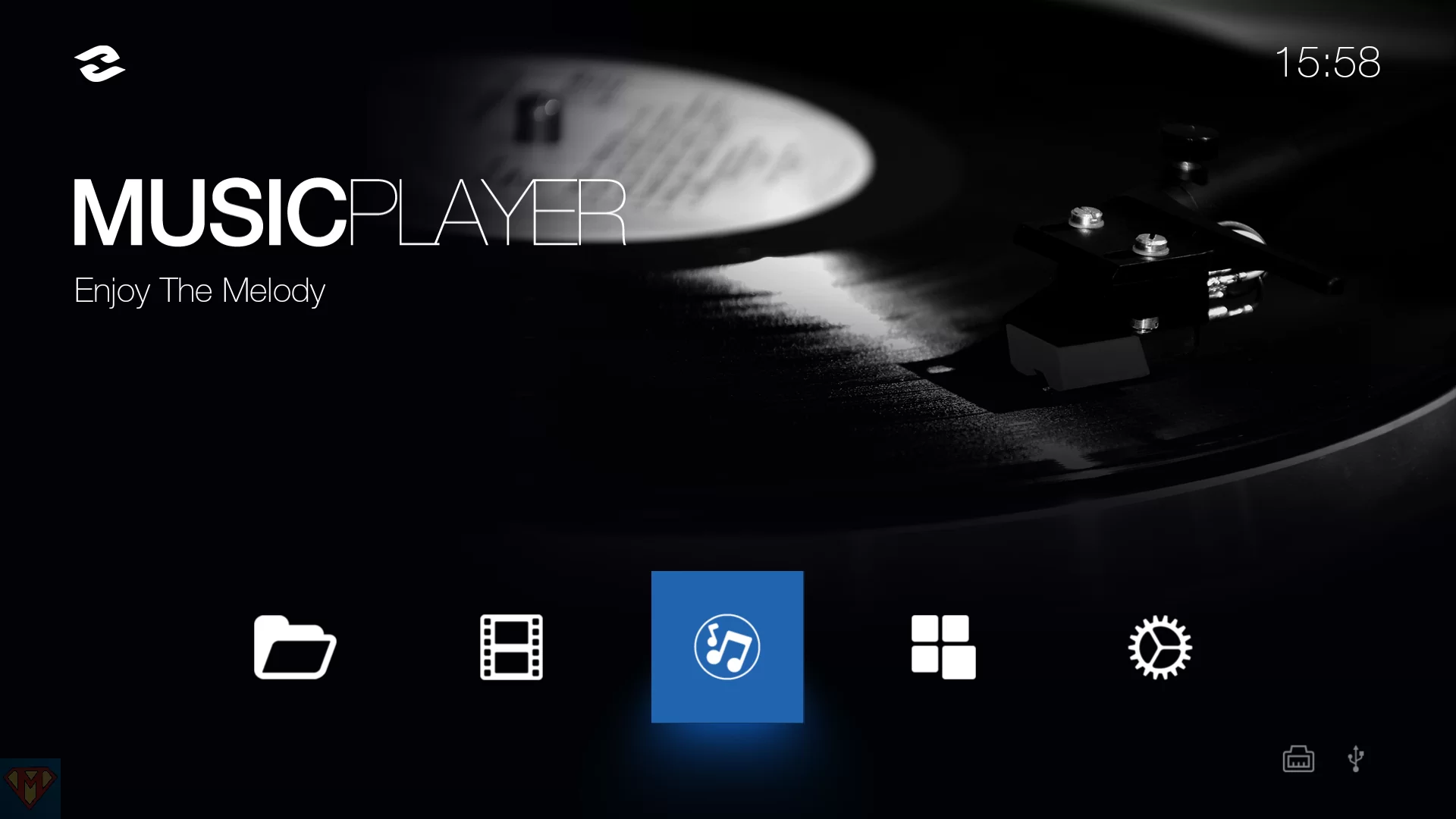 | 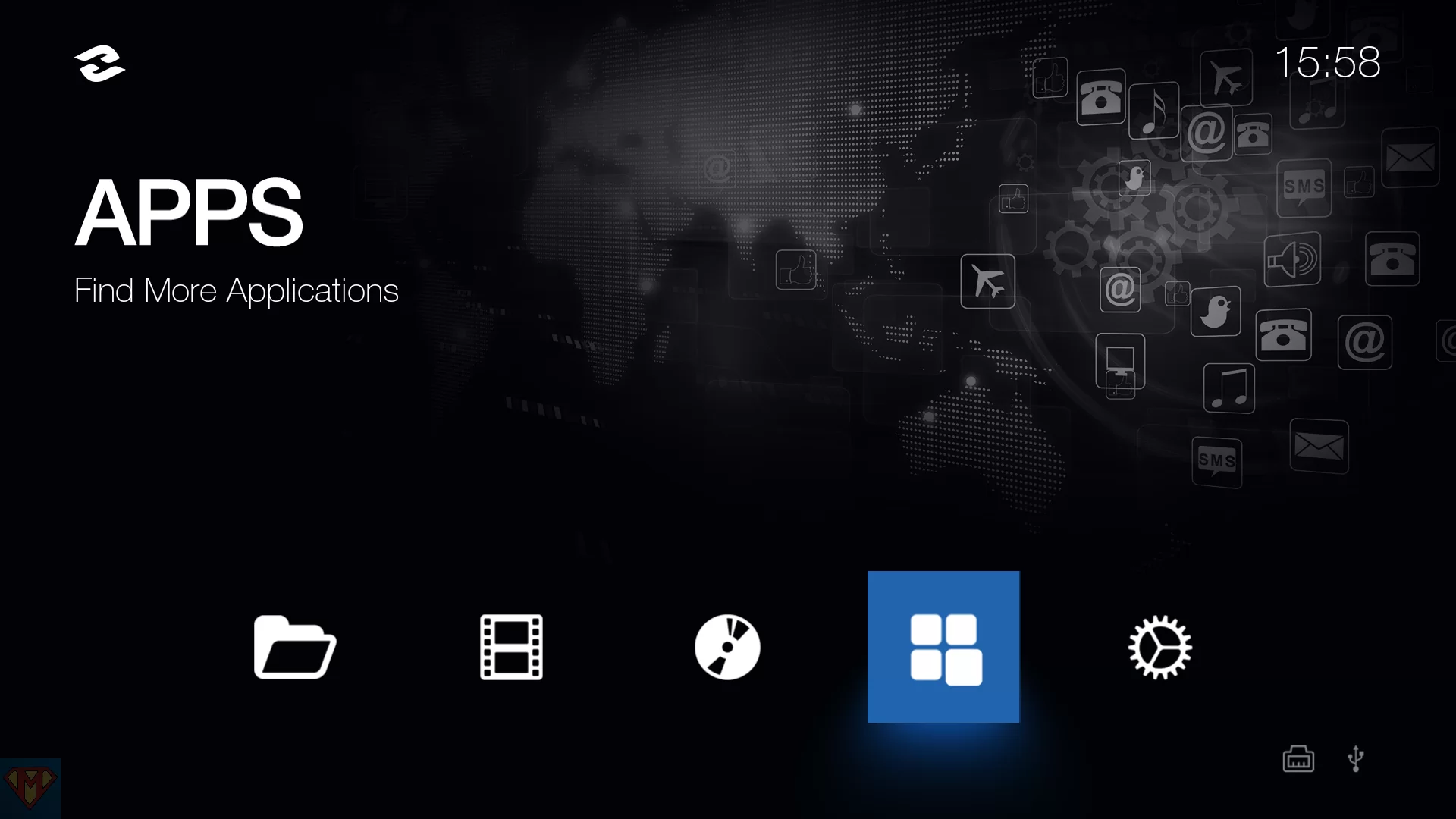 | 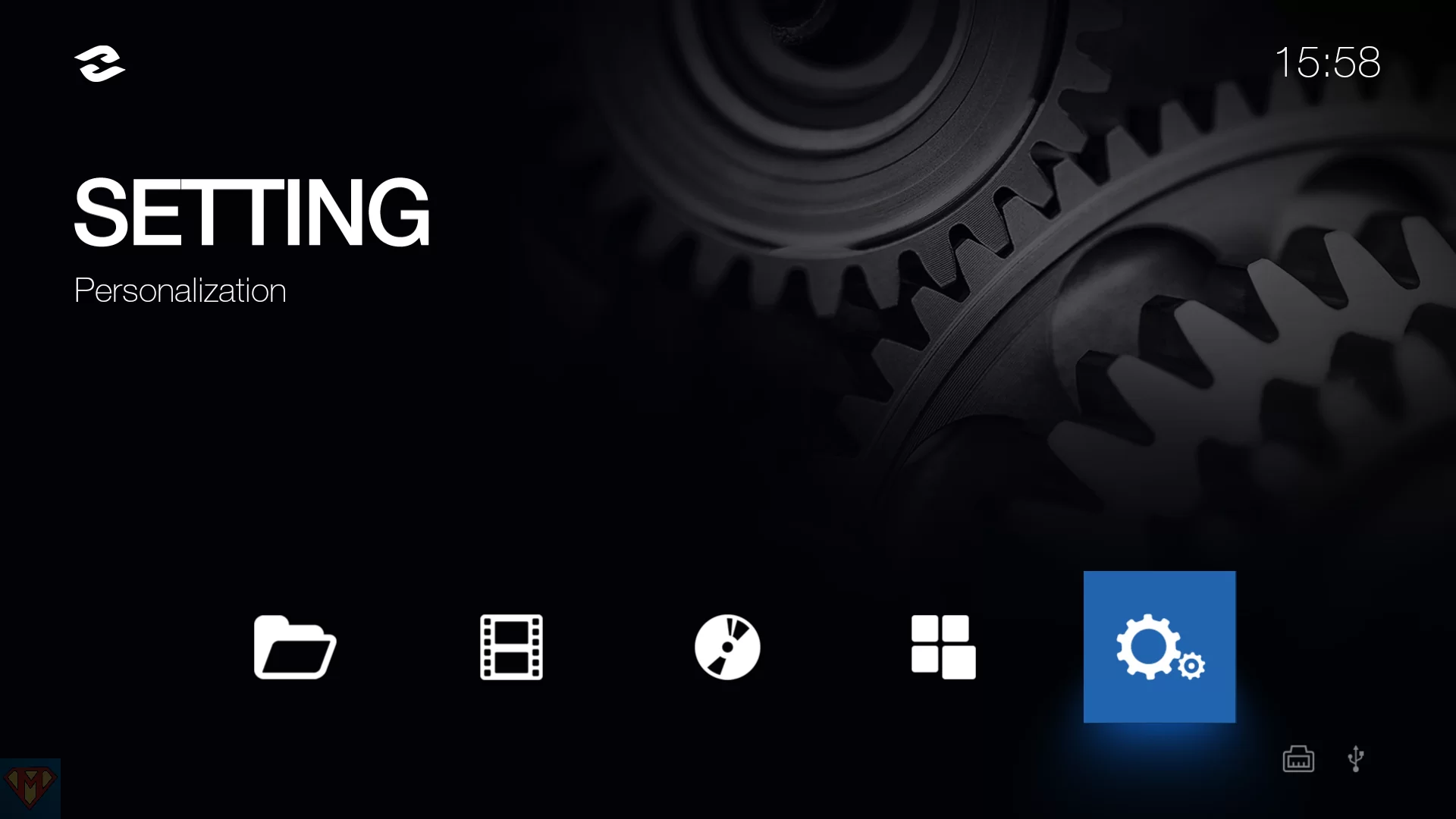 |
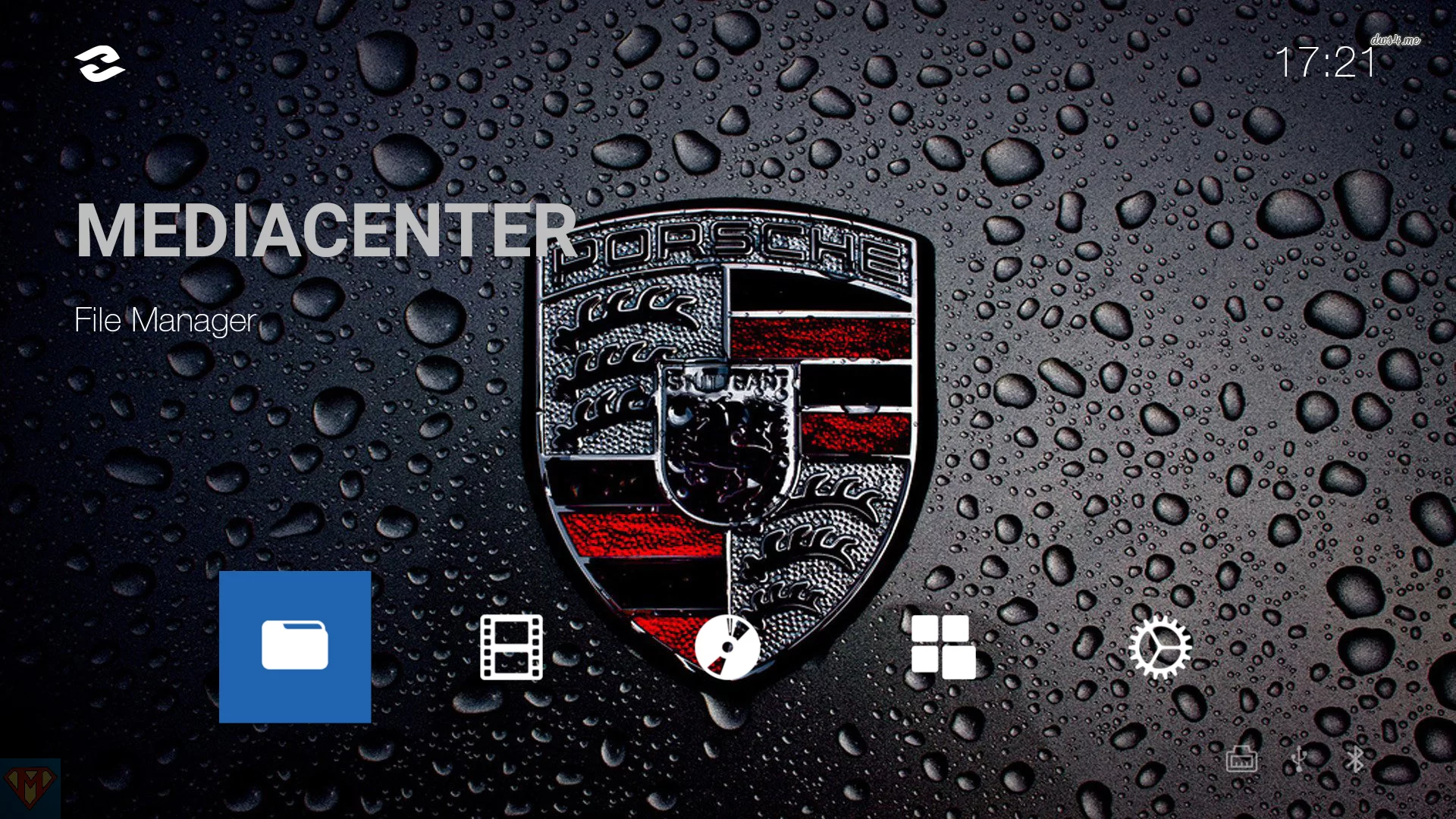 | 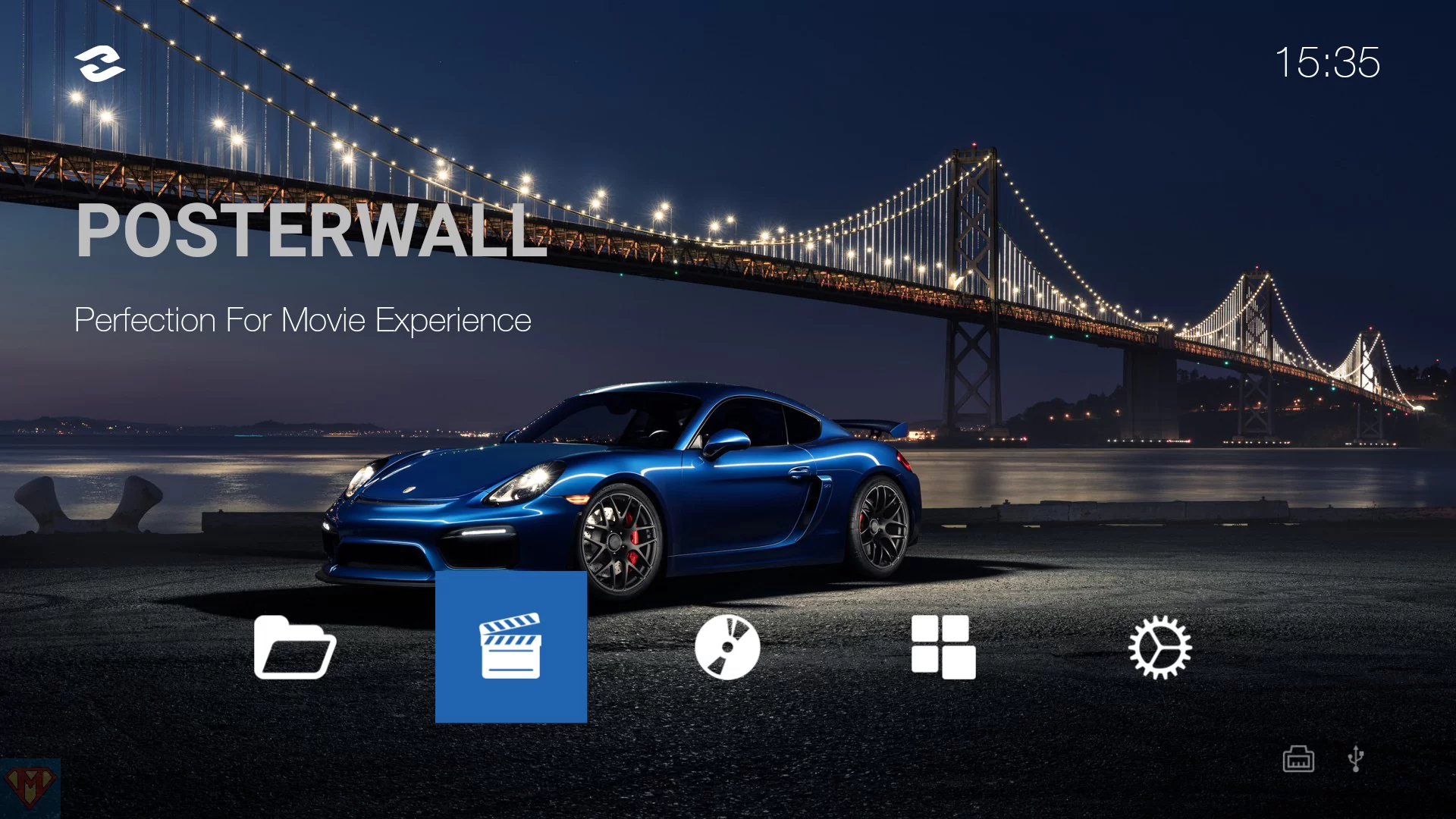 | 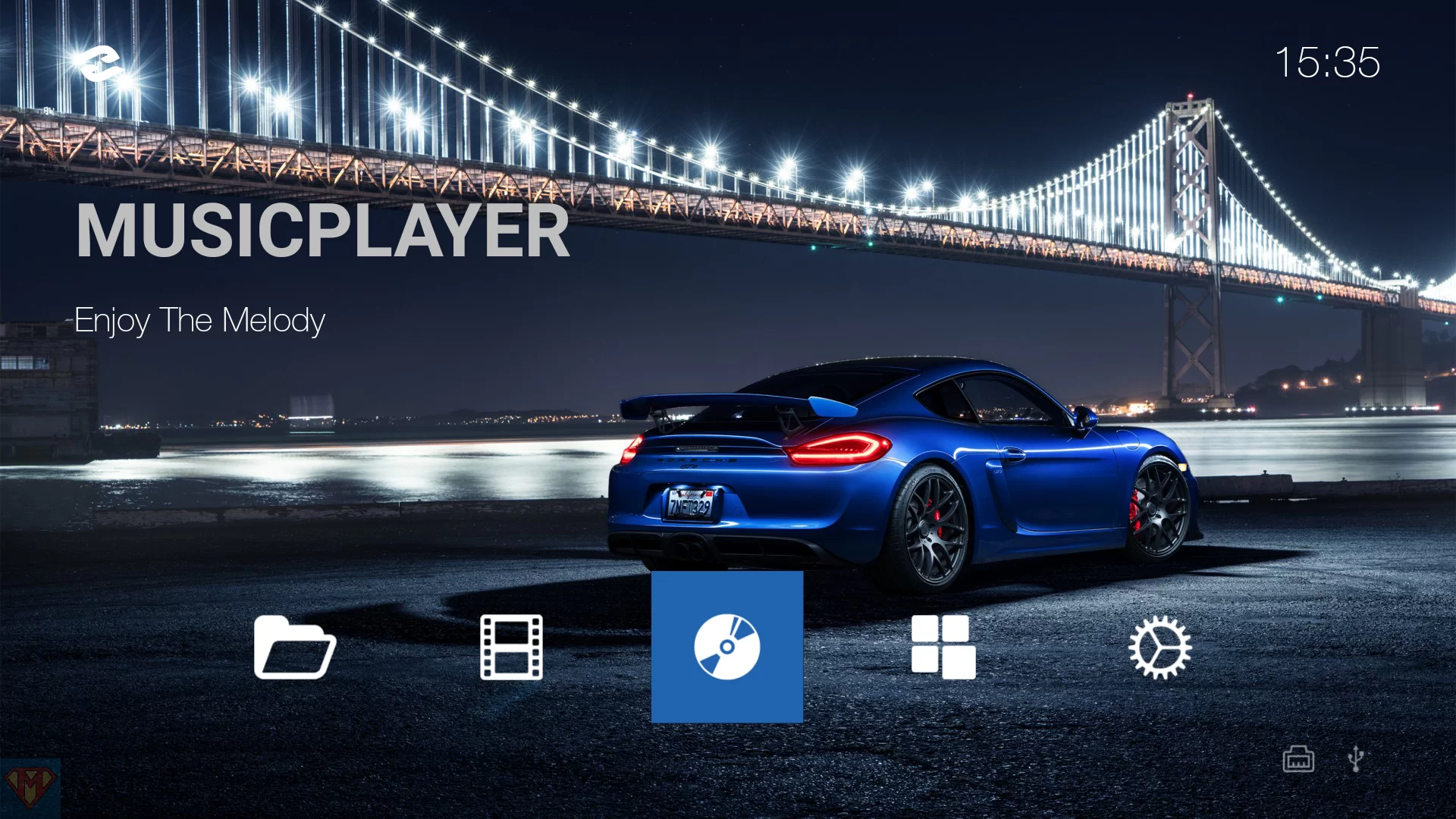 | 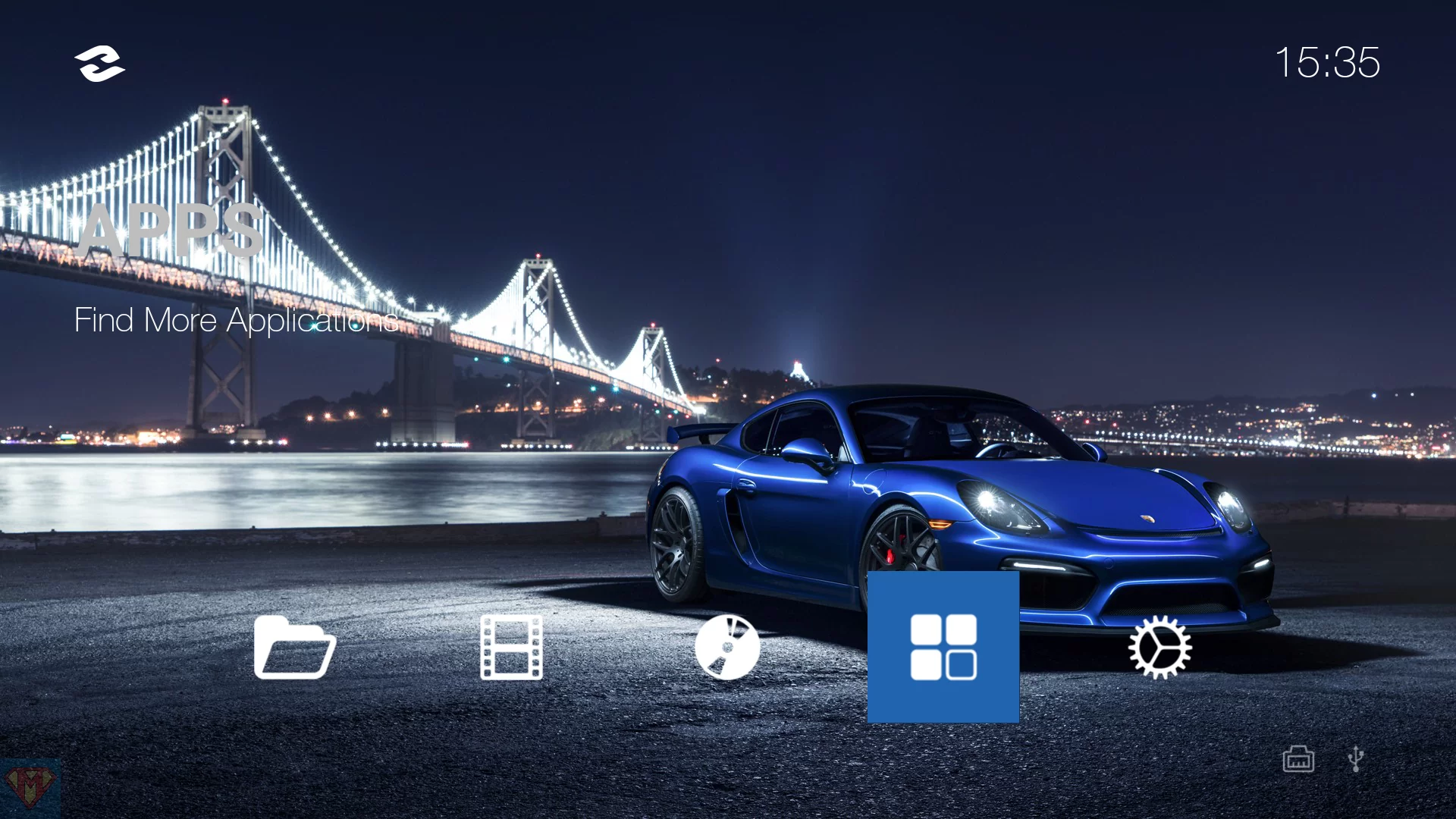 | 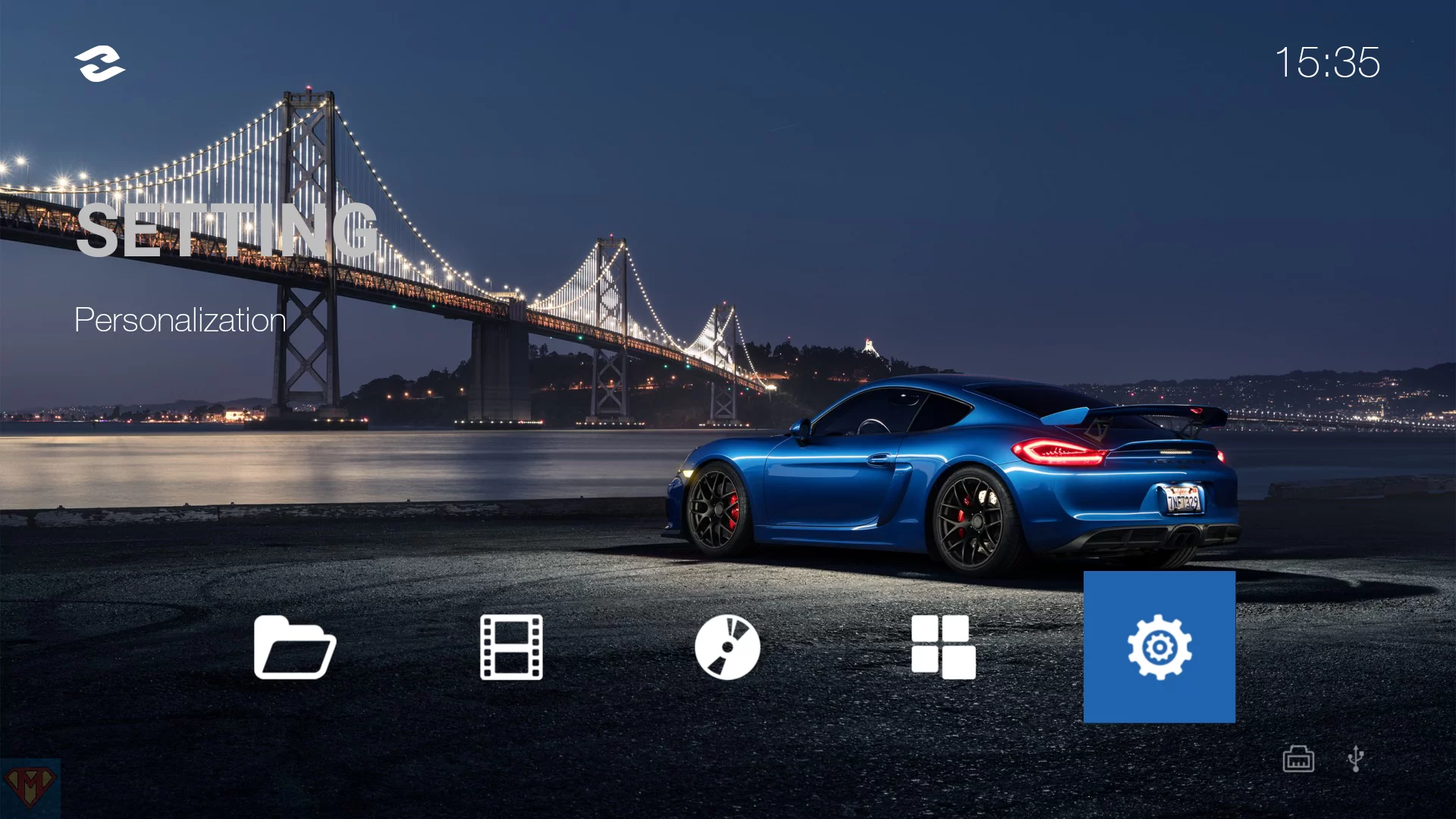 |
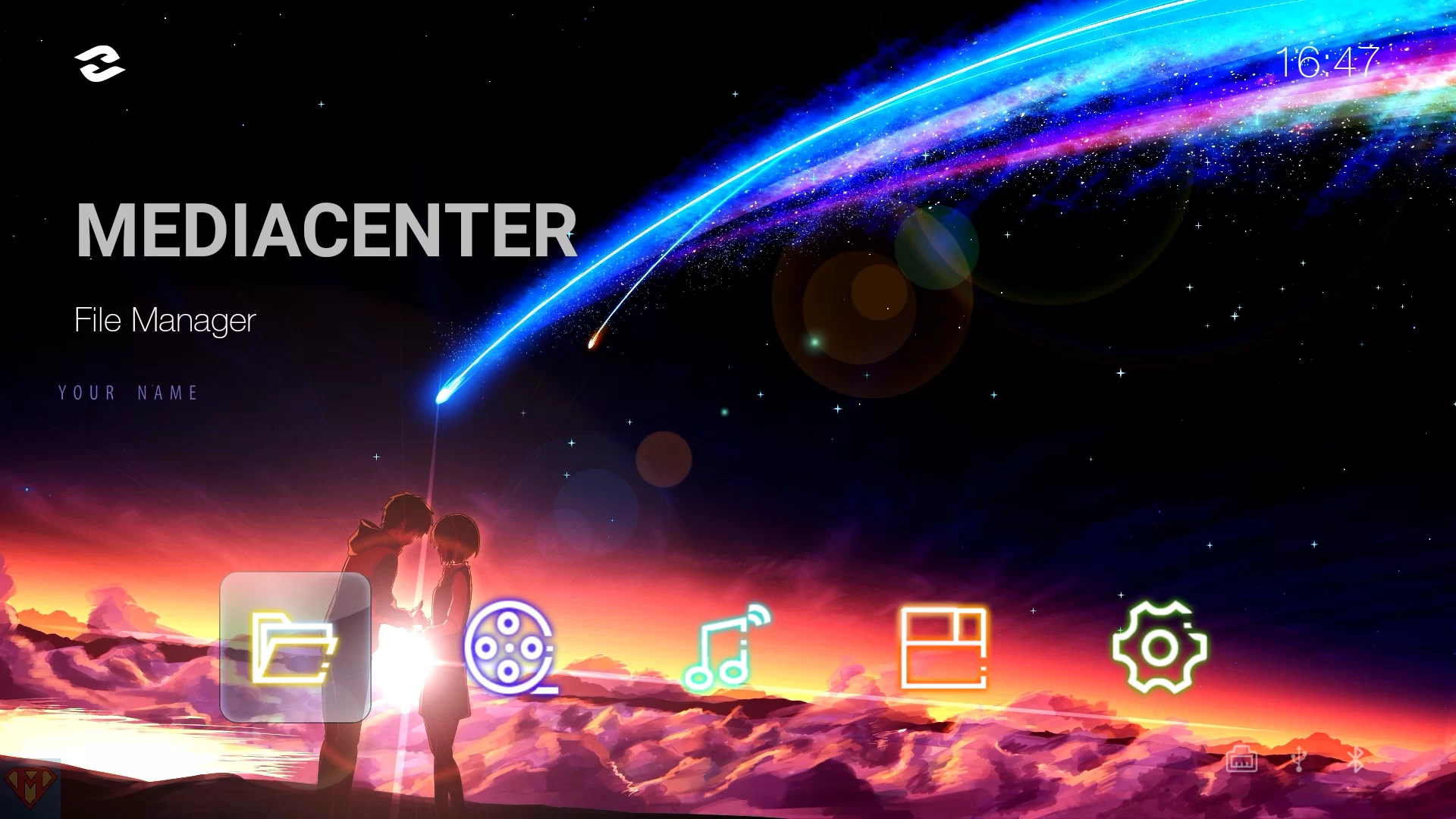 |  |  |  | 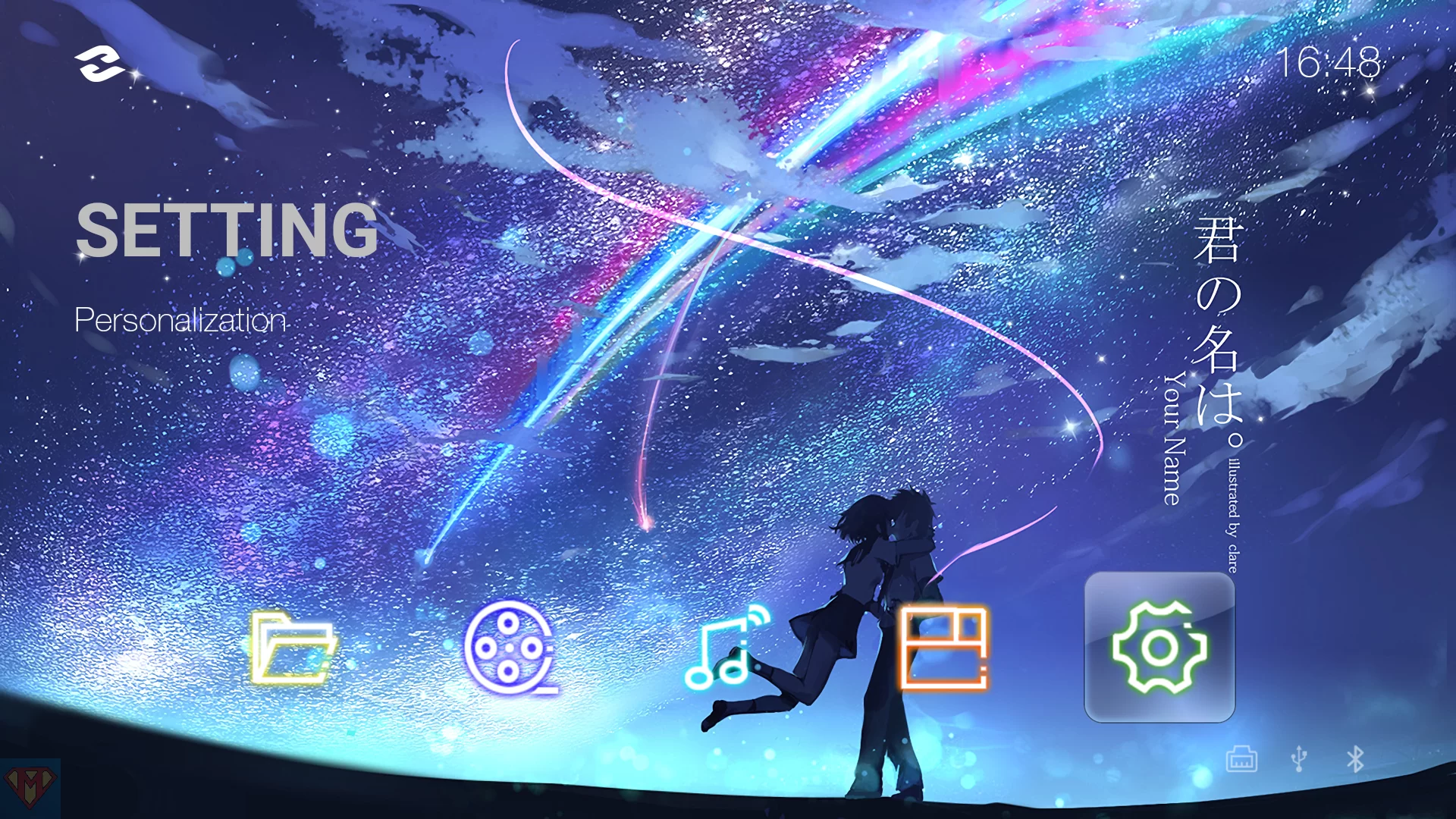 |
I’ve created a modded APK for the Android 6/7.1 devices.
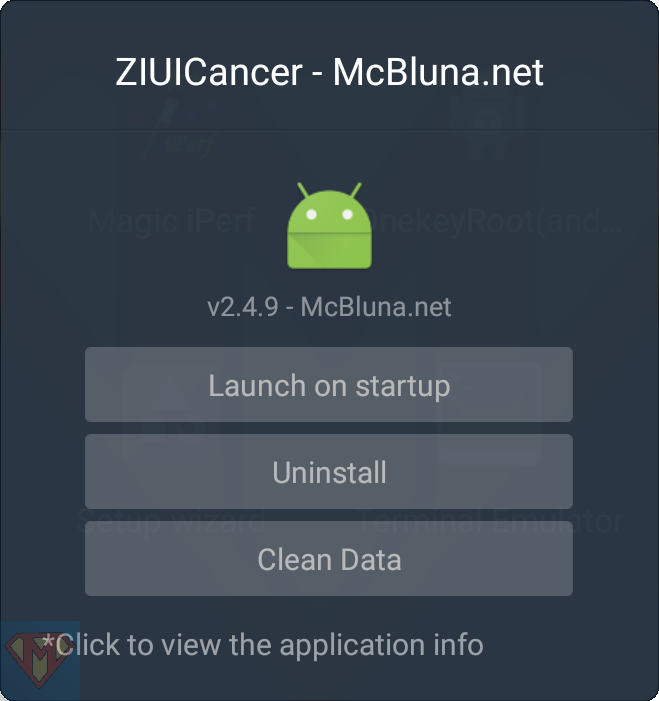
| SHA-256 checksum file* | |
| Download Zidoo UI v2.4.9 – McBluna.net | |
| Download Zidoo UI v2.4.9 (RTD1619) | |
| Example 1 – Porsche | 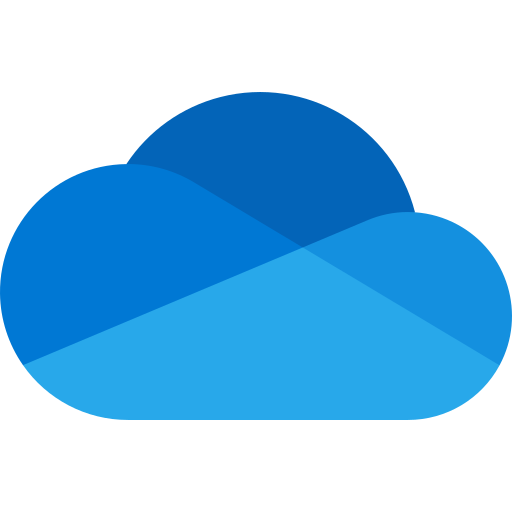 |
| Example 2 – Your Name |  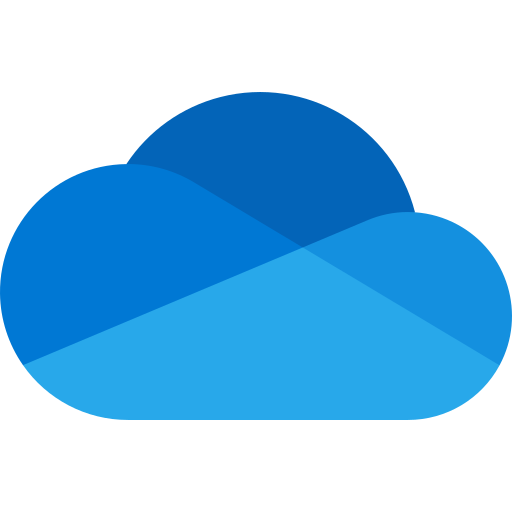 |
Installation
Copy the downloaded apk to Zidoo’s Download folder or a USB stick. Goto Media Center and select the apk to install.
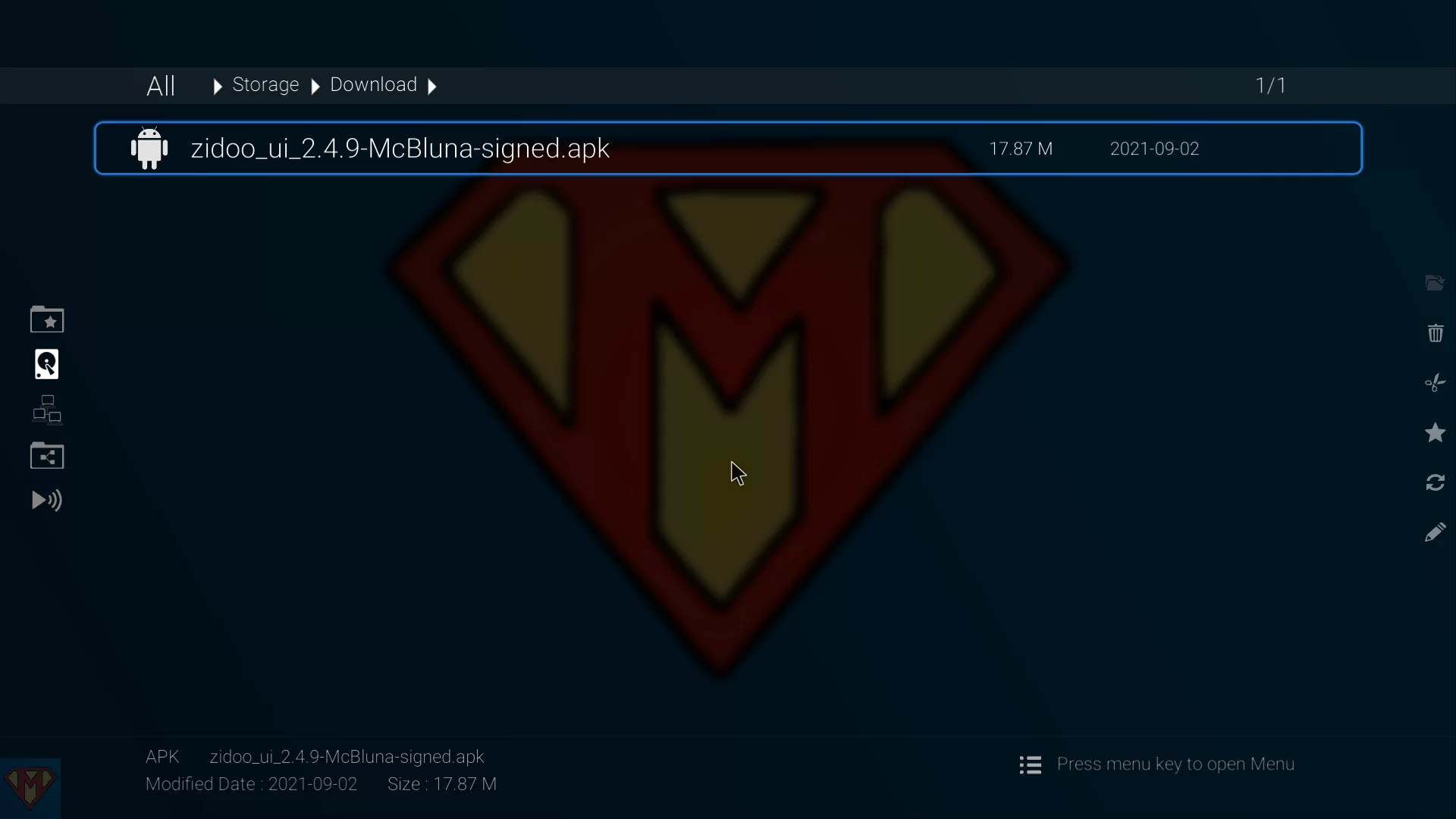
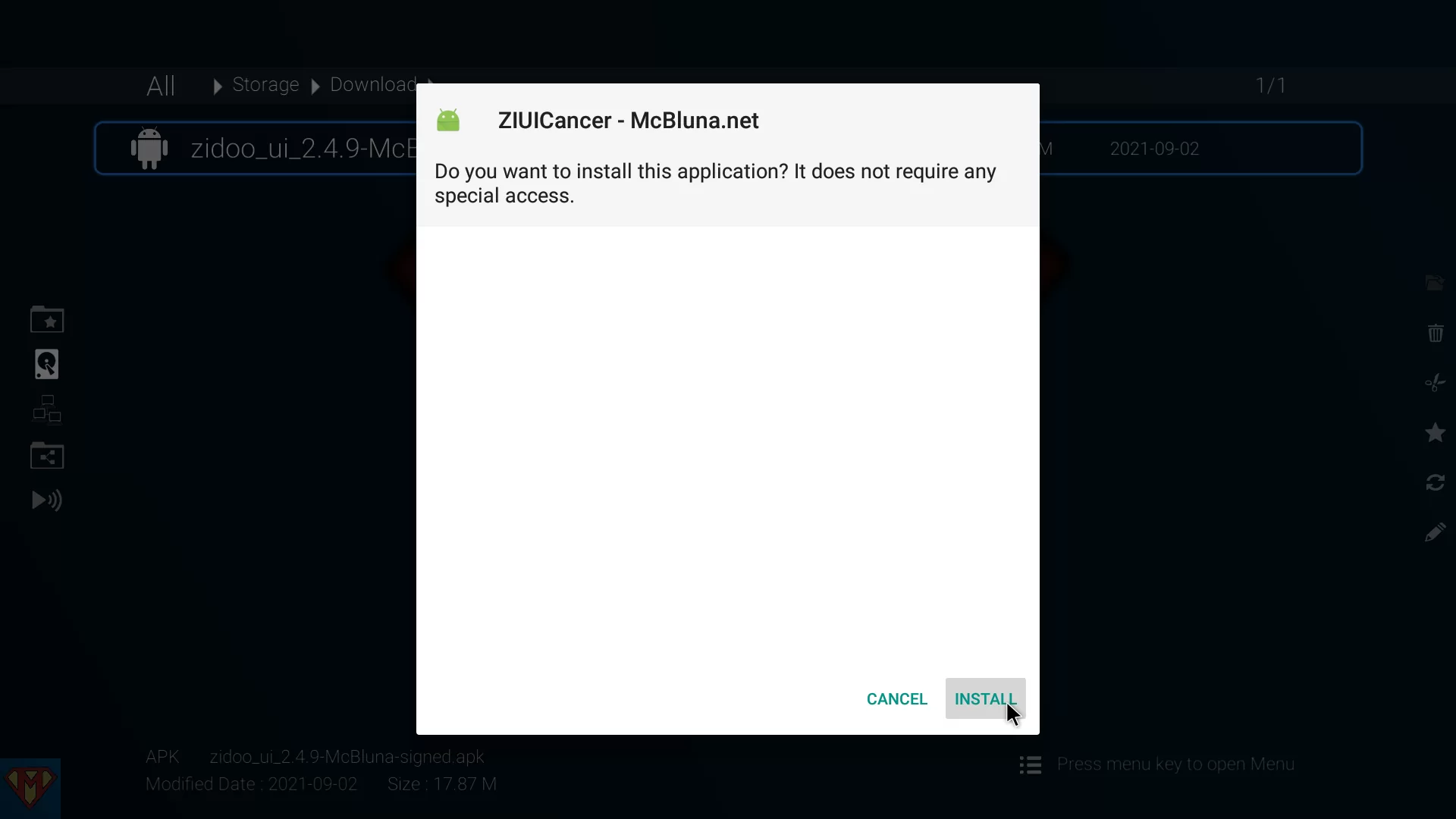
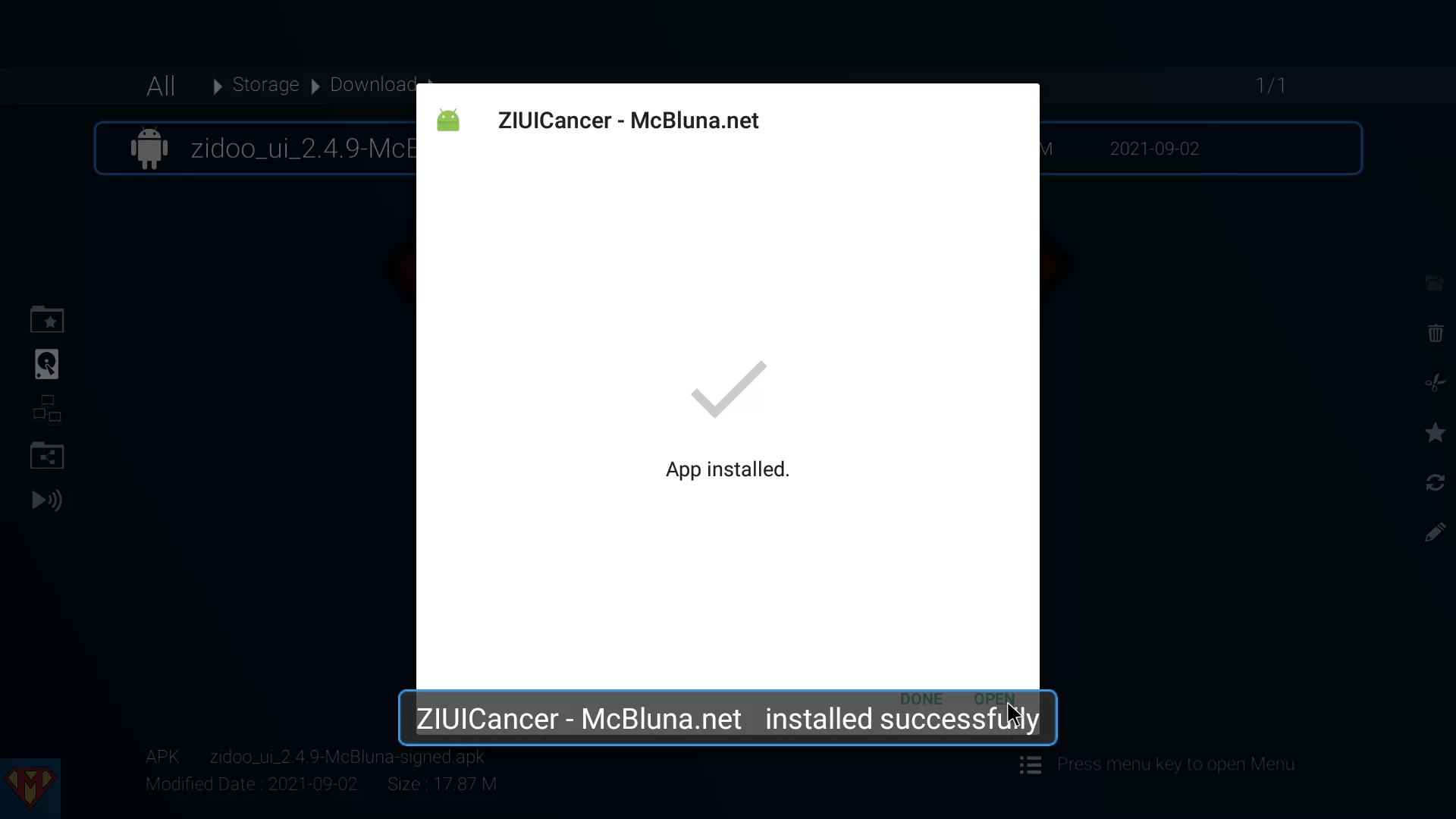
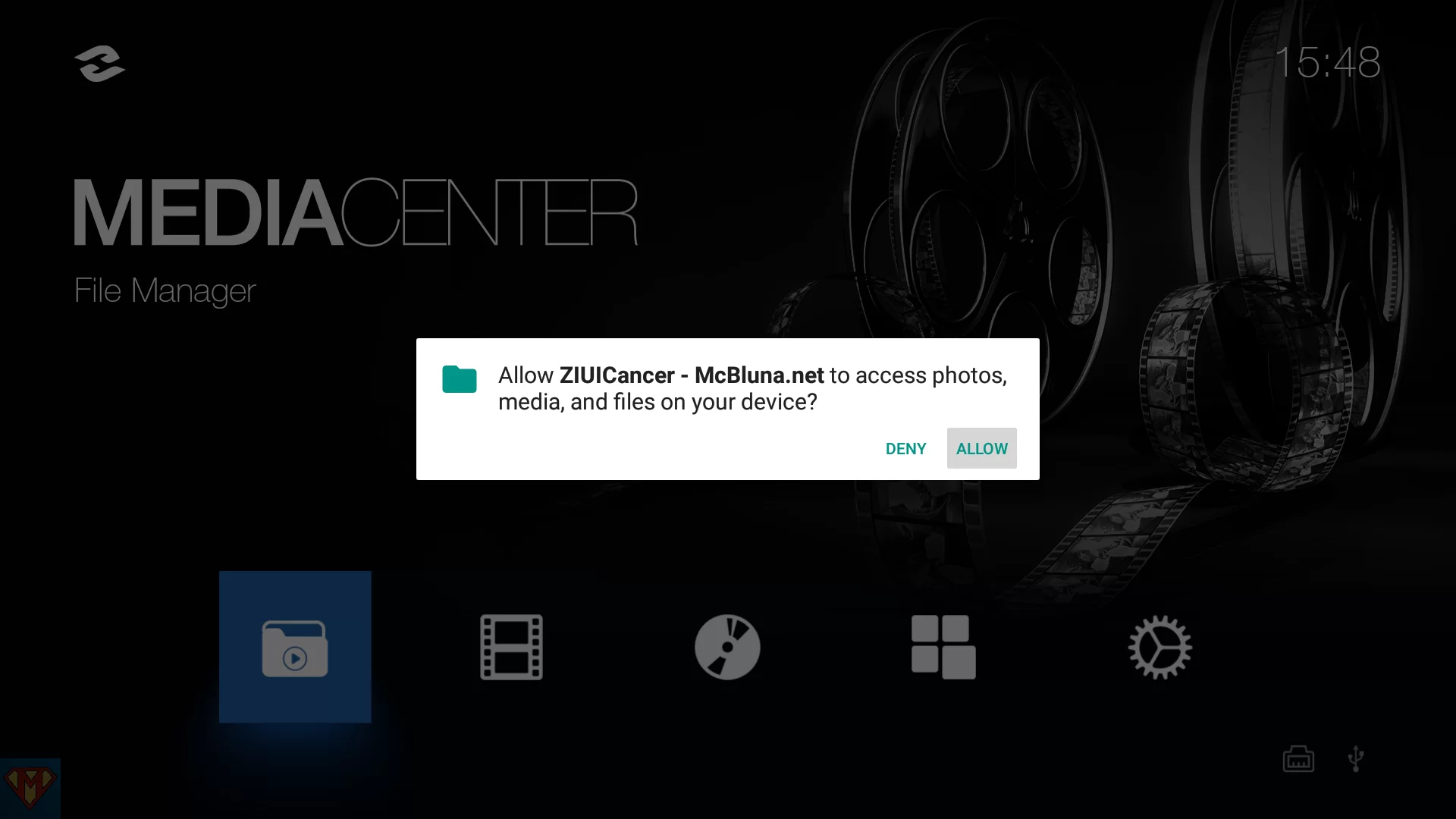
Components of the user interface
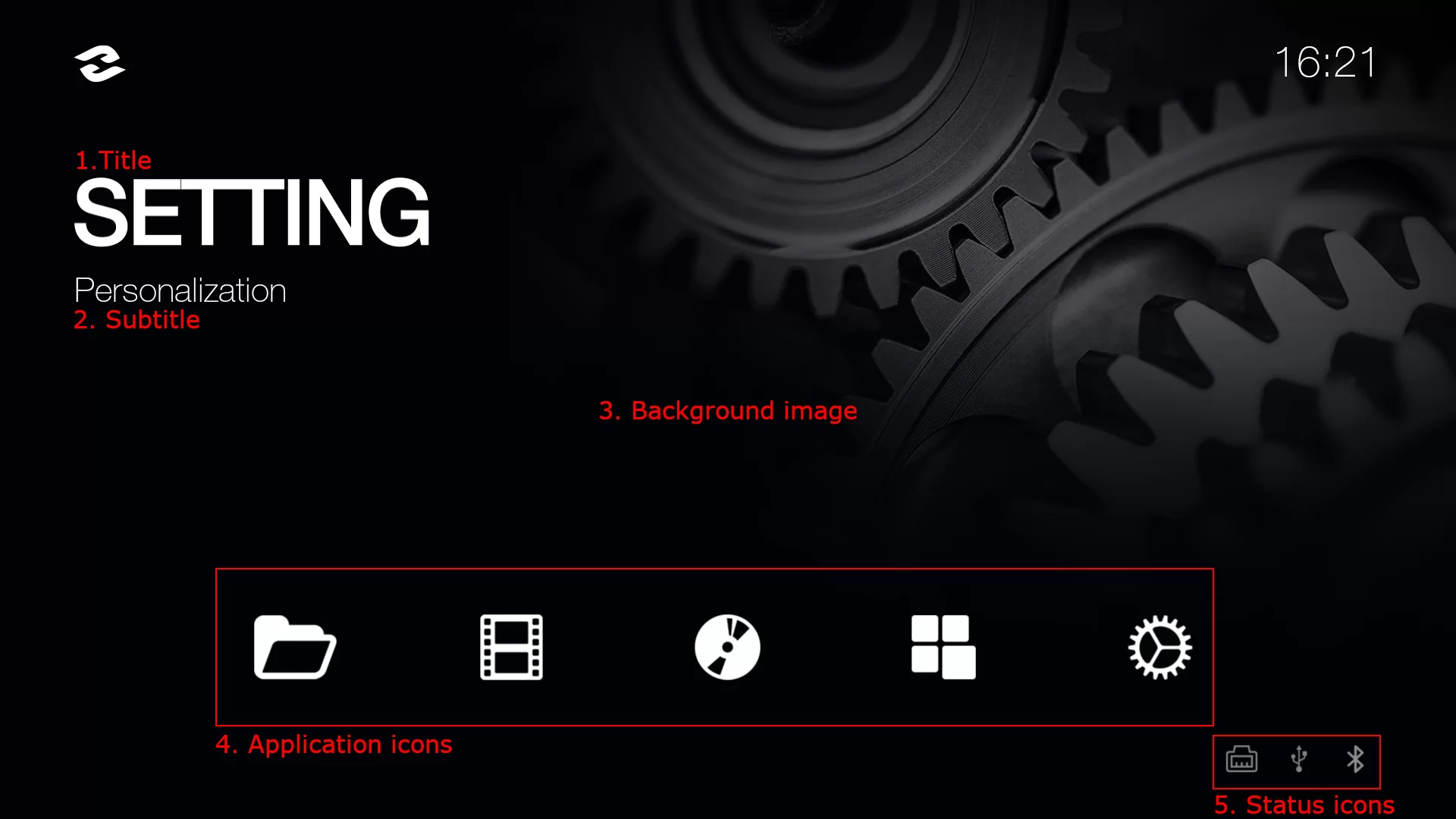
There are 5 application icons on the UI and all can be customized, each icon needs to prepare two pictures for selected status and unselected status.
Unselected status
1_normal.png
Selected status
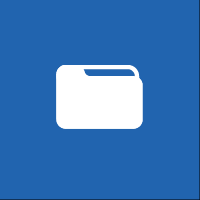
1_selected.png
Unselected status
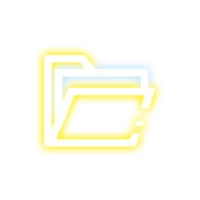
1_normal.png
Selected status

1_selected.png
Unselected icons (200 x 200px) are named as:
1_normal.png 2_normal.png 3_normal.png 4_normal.png 5_normal.png
Selected icons (200 x 200px) are named as:
1_selected.png 2_selected.png 3_selected.png 4_selected.png 5_selected.png
There are 5 background images (1920 x 1080px), move cursor will change background images. Background images are named as:
1_background.png 2_background.png 3_background.png 4_background.png 5_background.png
Status icons on the right-bottom corner are named as:
icon_bluetooth.png icon_ethernet.png icon_storage.png icon_wifi.png
The Title, Subtitle and APP icons are corresponded one by one. Create the config.txt file below, texts marked with green can all be replaced.
{
"apps": [
{
"title" : "MEDIACENTER",
"subtitle" : "File Manager",
"package" : "com.zidoo.fileexplorer"
},
{
"title" : "POSTERWALL",
"subtitle" : "Perfection For Movie Experience",
"package" : "com.zidoo.poster"
},
{
"title" : "MUSICPLAYER",
"subtitle" : "Enjoy The Melody",
"package" : "com.zidoo.audioplayer"
},
{
"title" : "APPS",
"subtitle" : "Find More Applications",
"package" : "APPS"
},
{
"title" : "SETTING",
"subtitle" : "Personalization",
"package" : "com.android.quick.settings"
}
]
}
Create a folder named “Launcher”, sub-folder in it named “res”, put all images and the config.txt into this sub-folder. Then copy the “Launcher” folder into the Root Directory of a USB stick. Connect this USB stick with your Zidoo Player and wait custom UI is recognized by Zidoo automatically in about 1 minute.
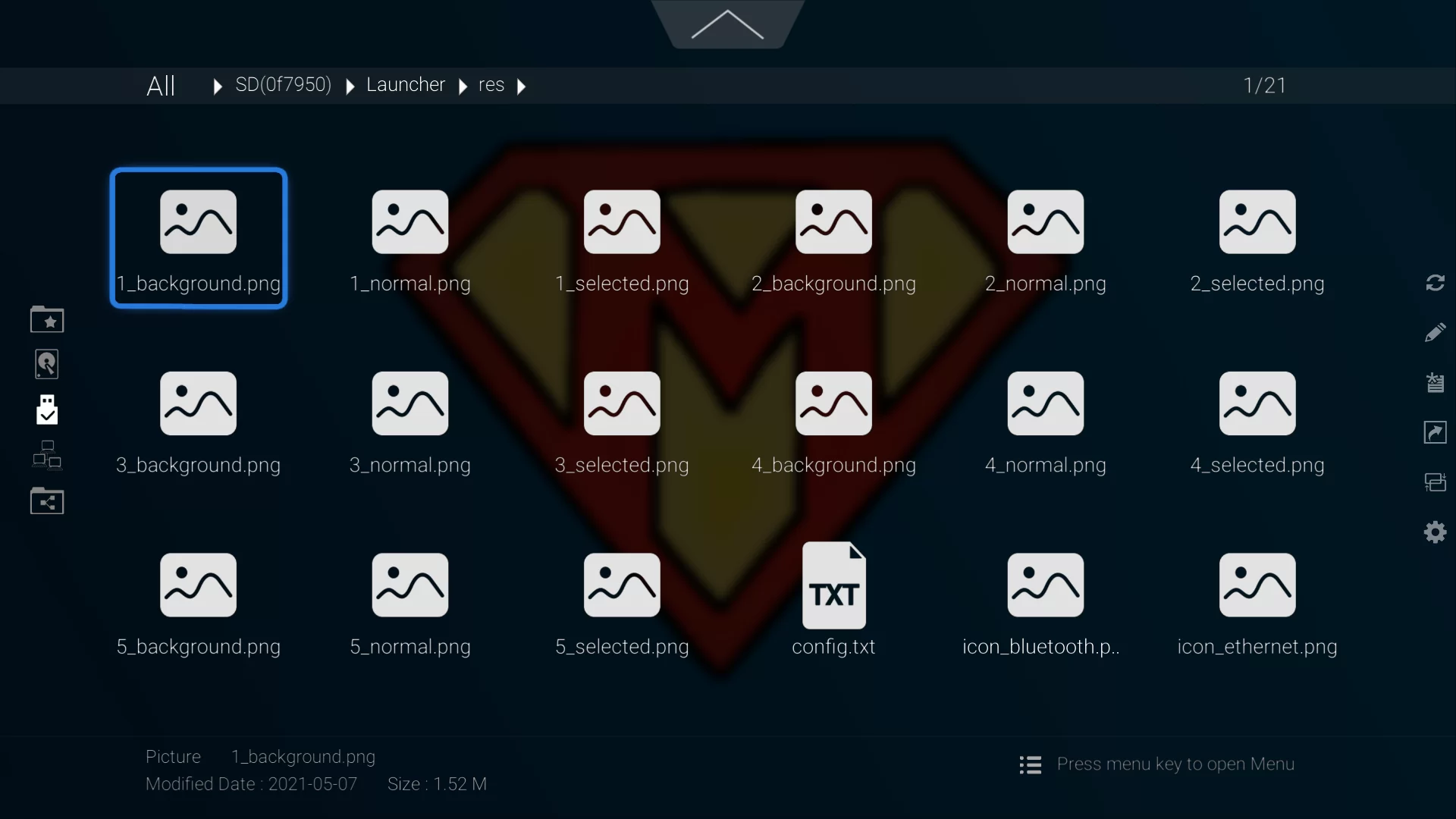
How to recover the default Zidoo user interface?
Settings > Apps > CIUICAncer APP > Long press “OK” button to “Clear Data”.
Note:
- If you are not satisfied with the custom UI, it can be re-customize by the guidance above.
- If UI hasn’t been replaced successfully, please unplug other USB sticks or hard drives and try again.
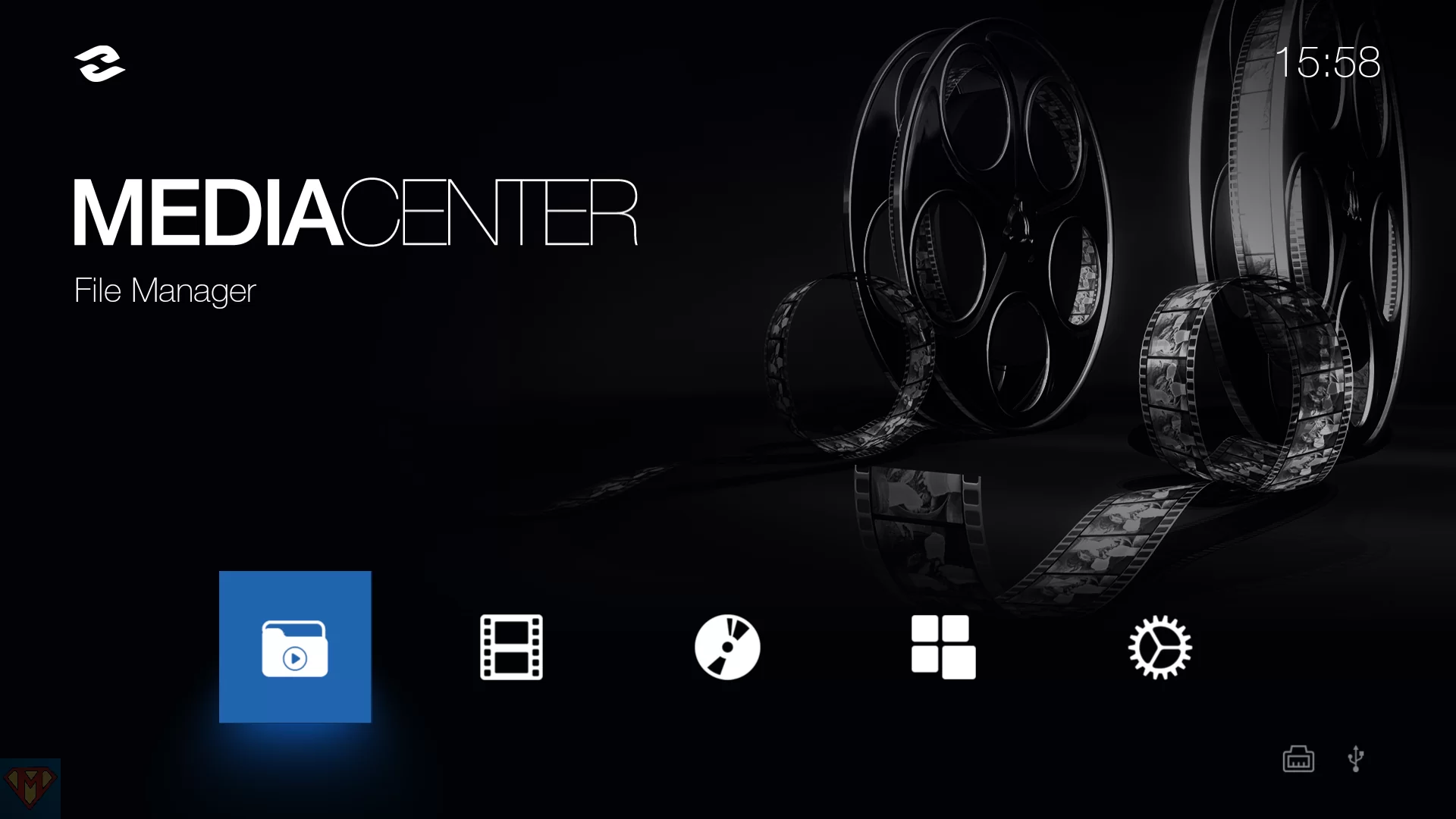
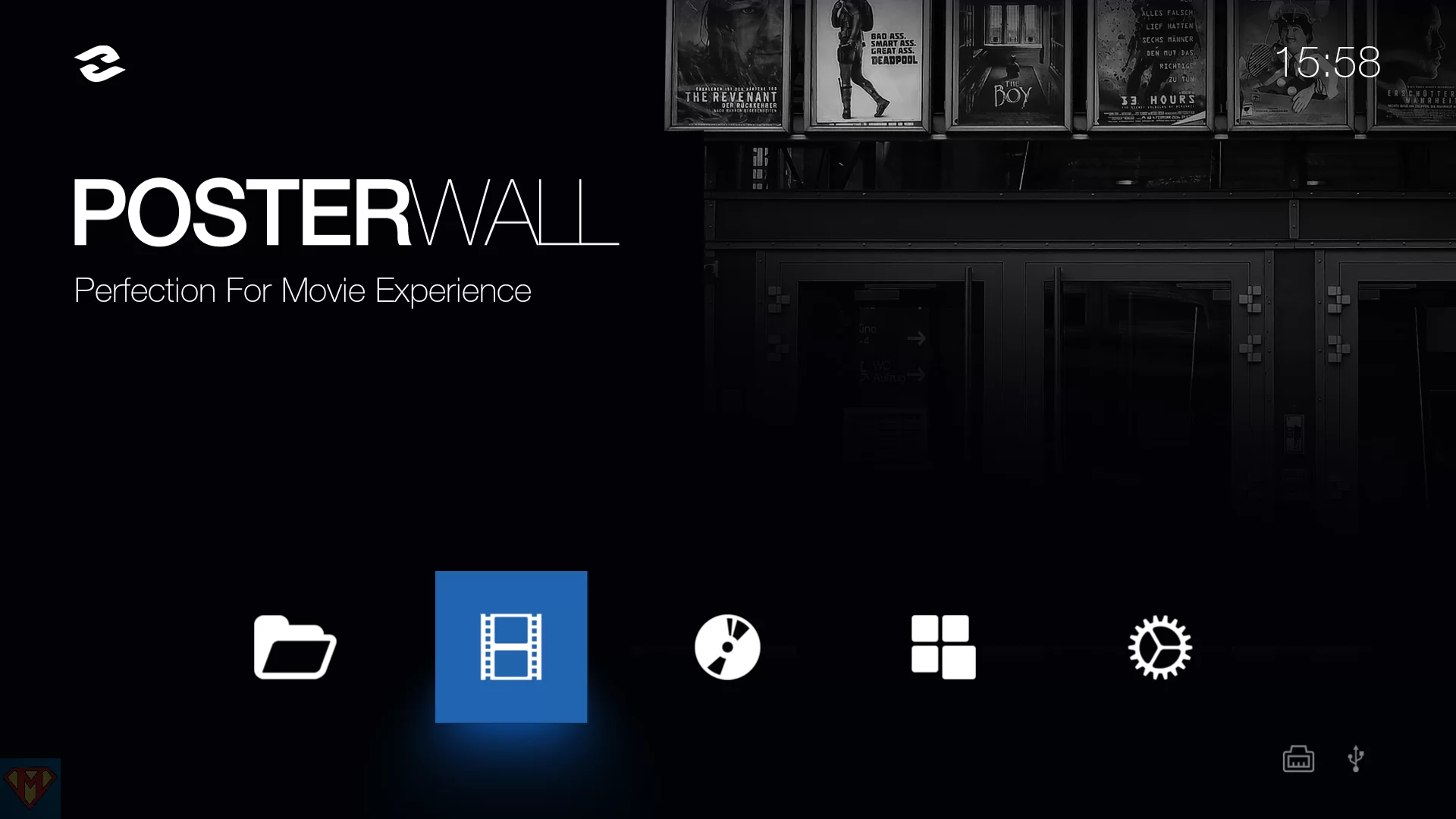
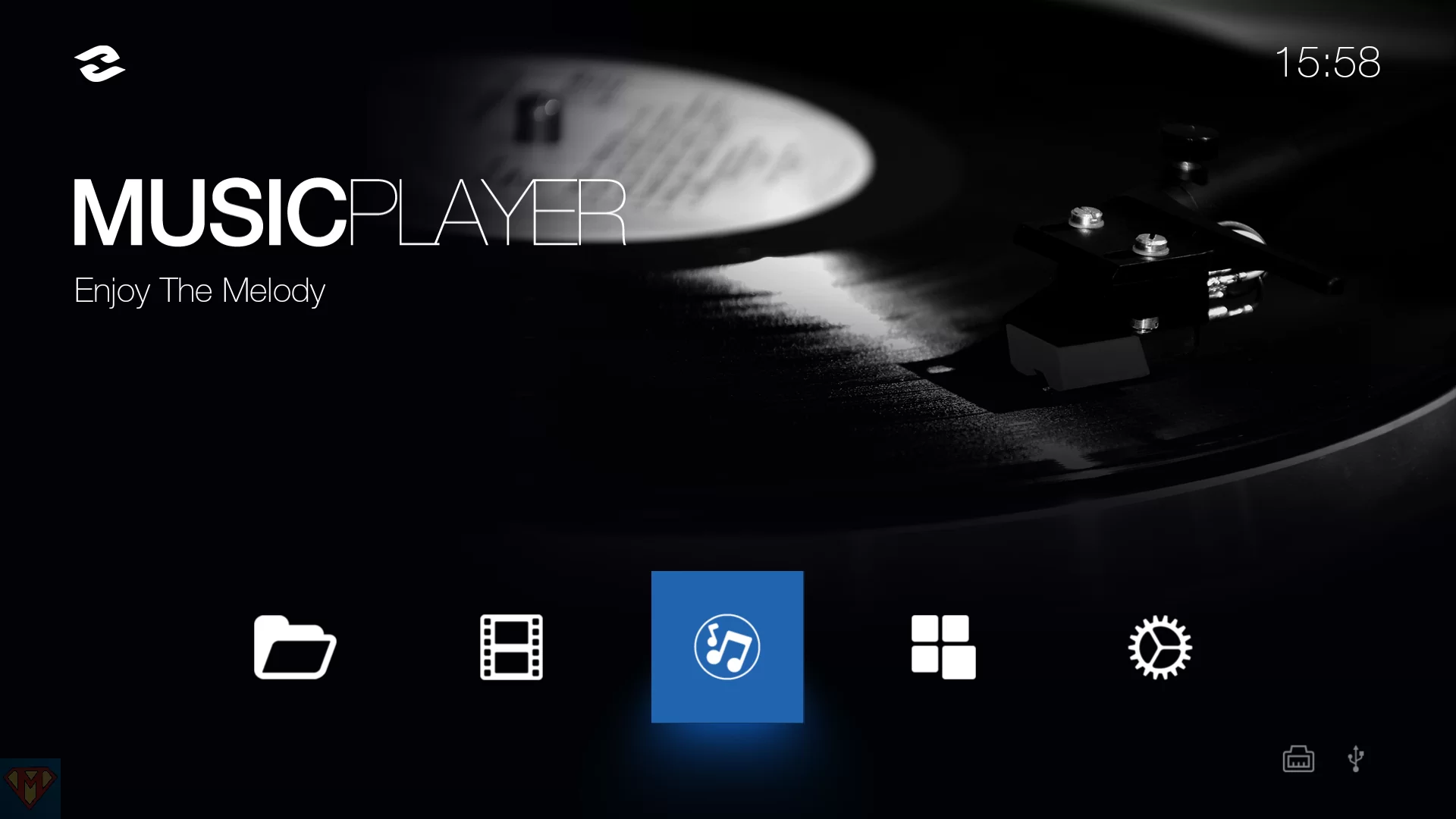
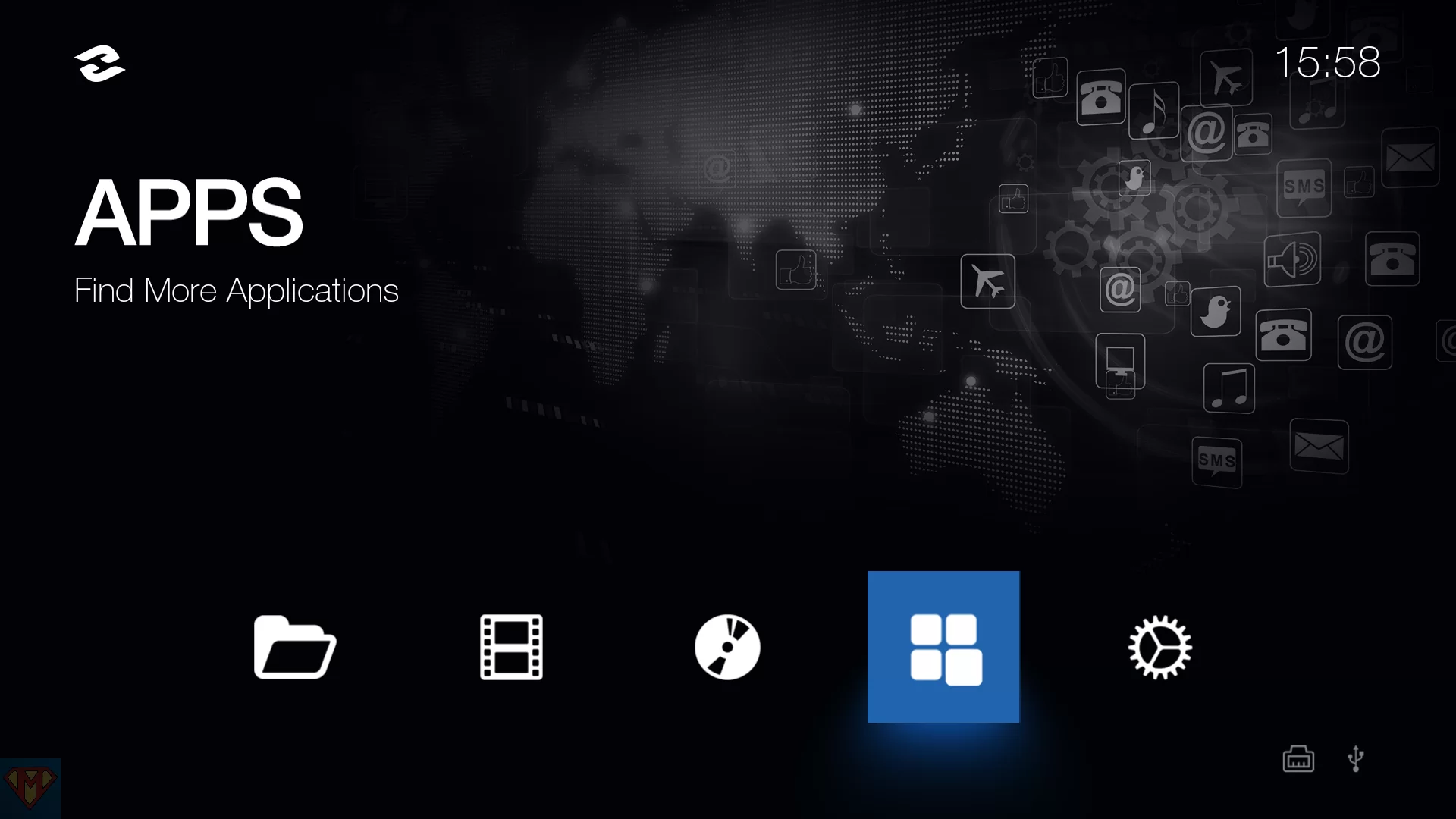
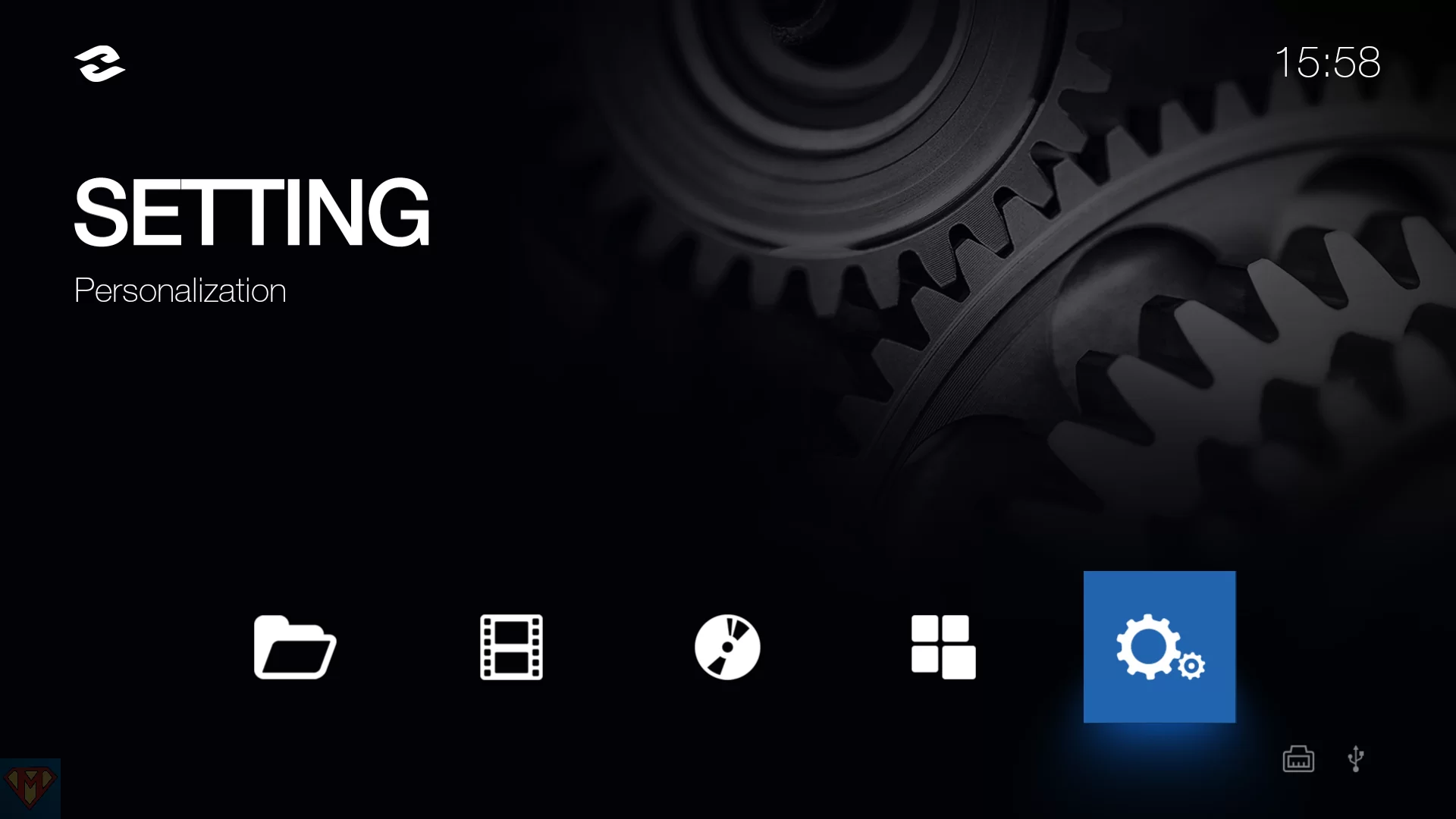
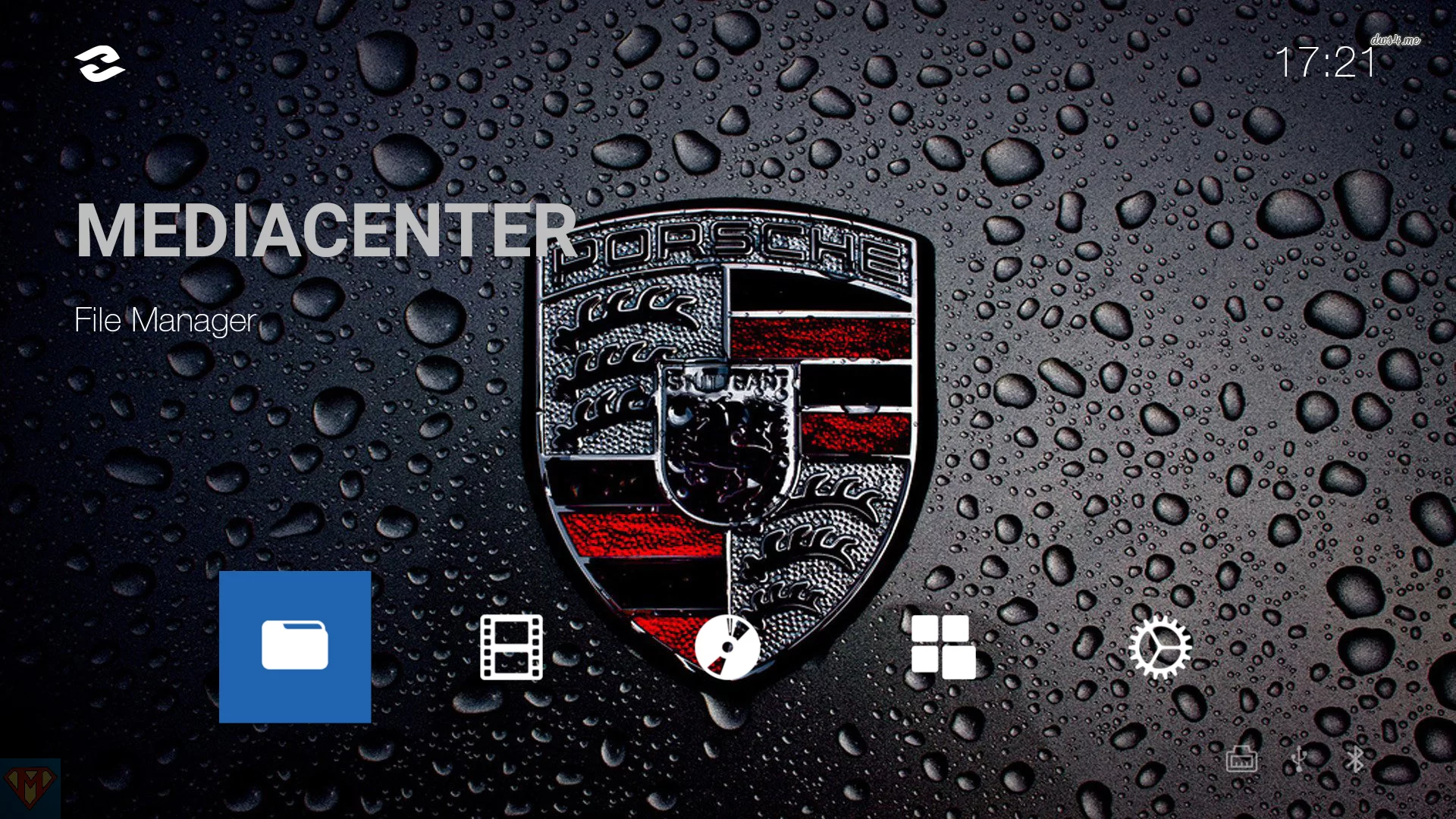
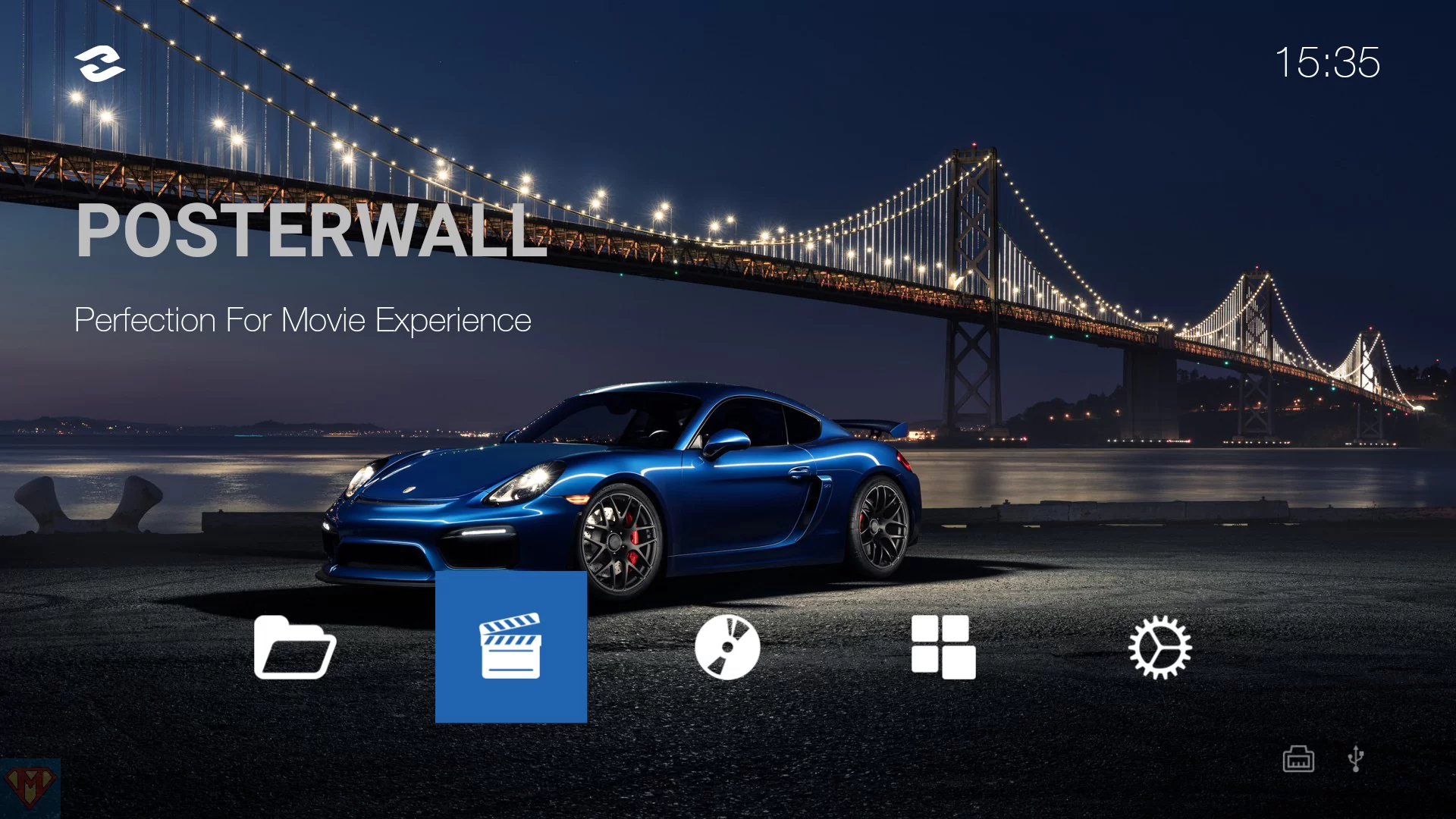
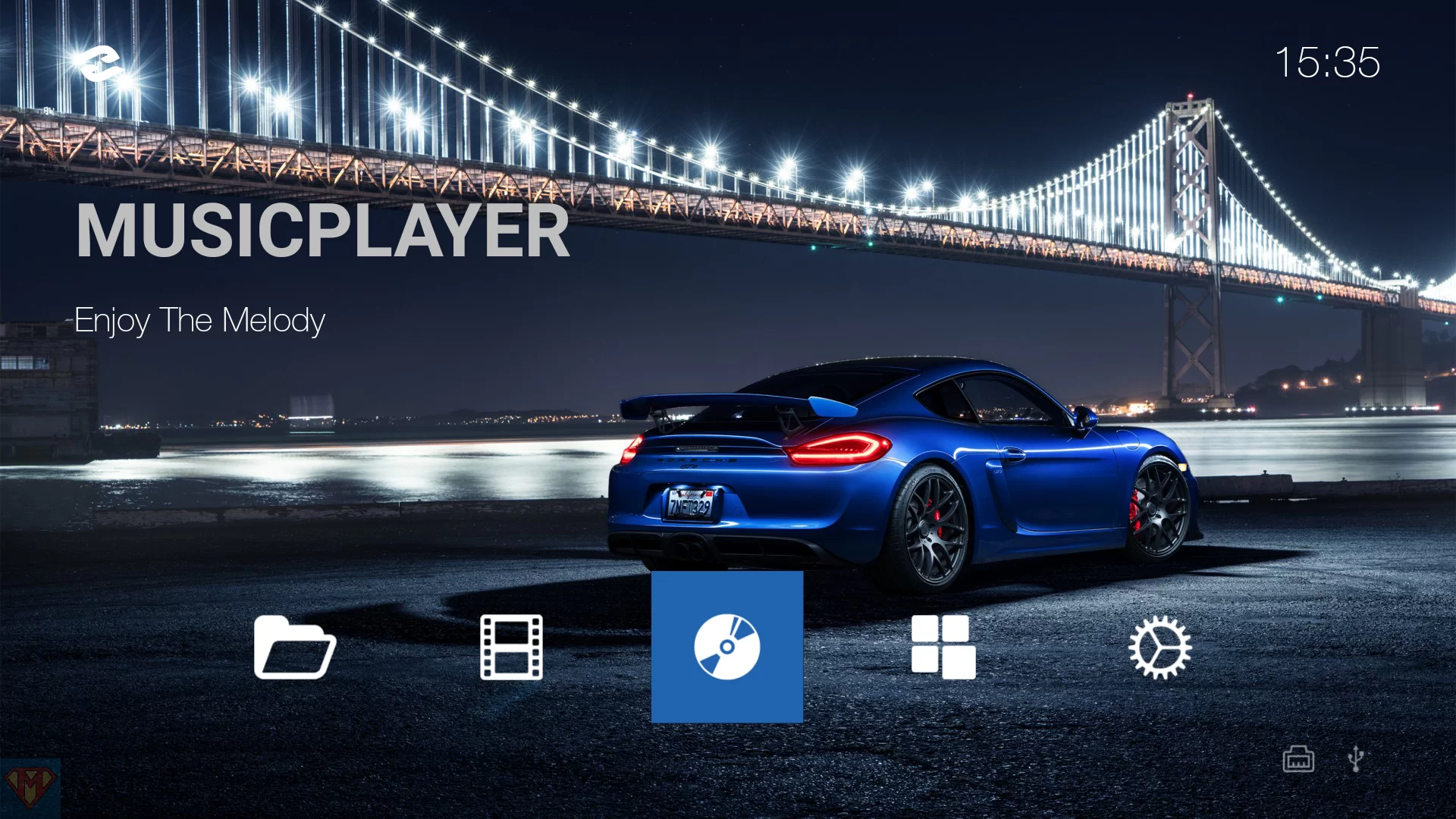
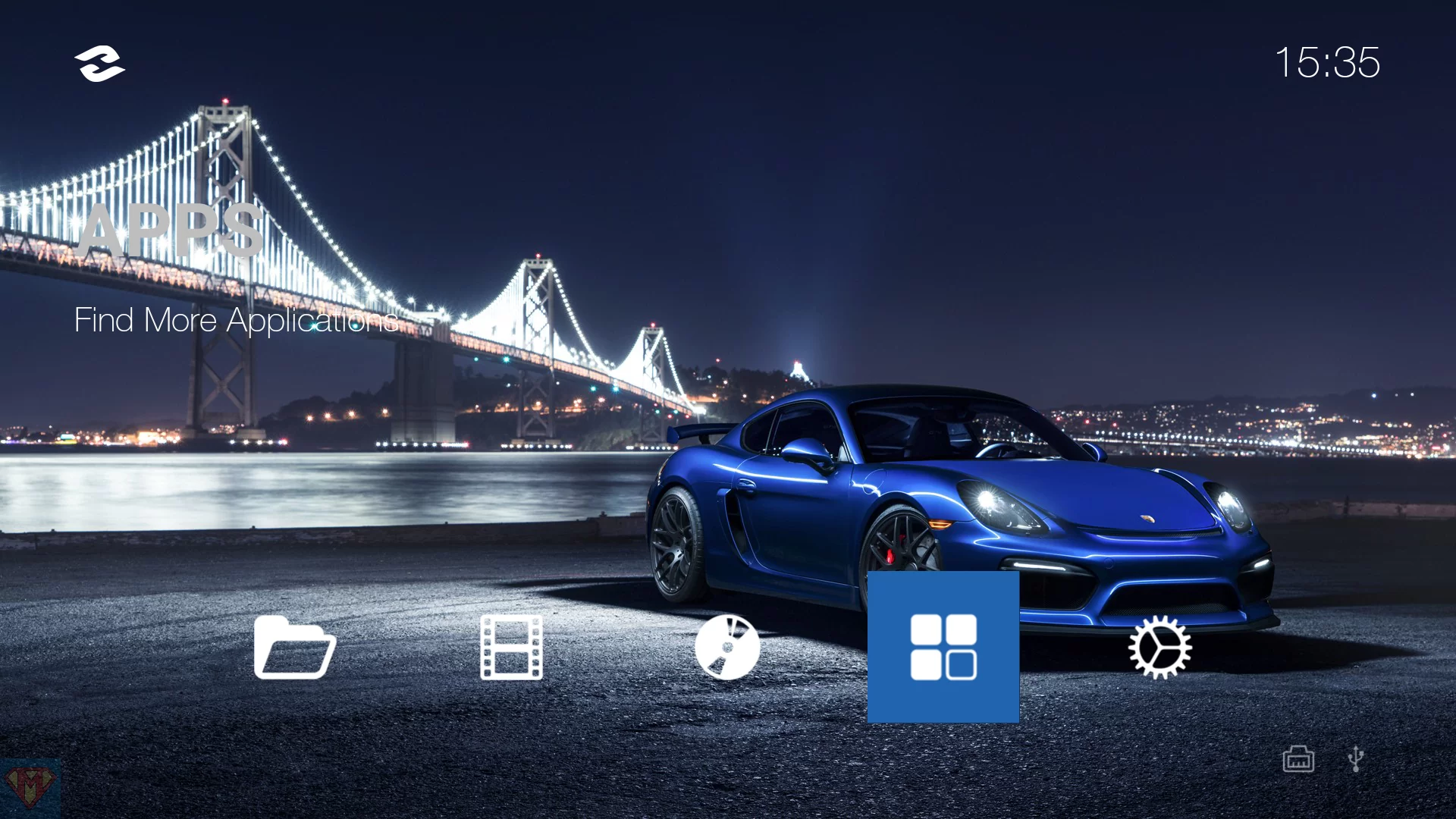
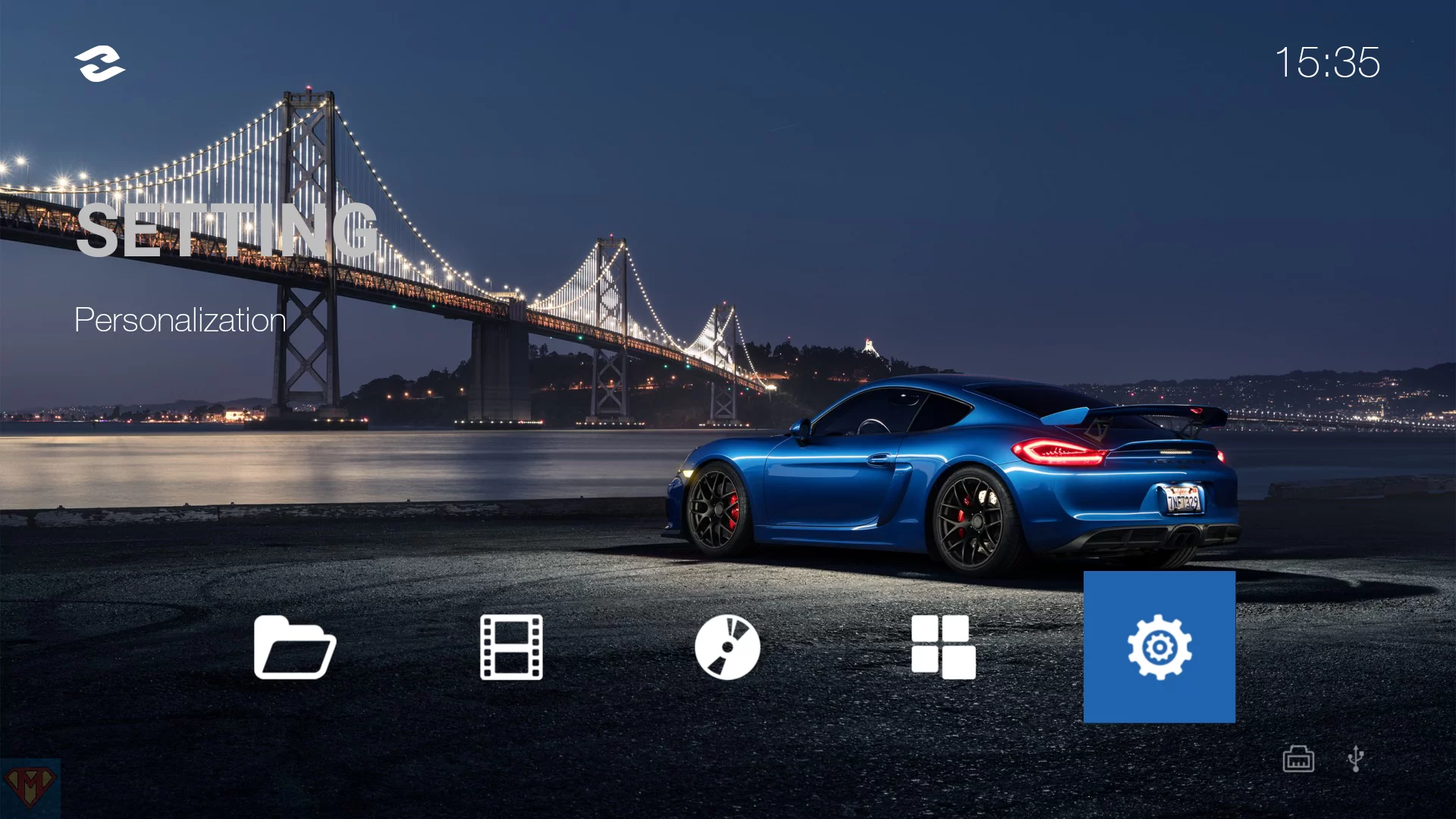
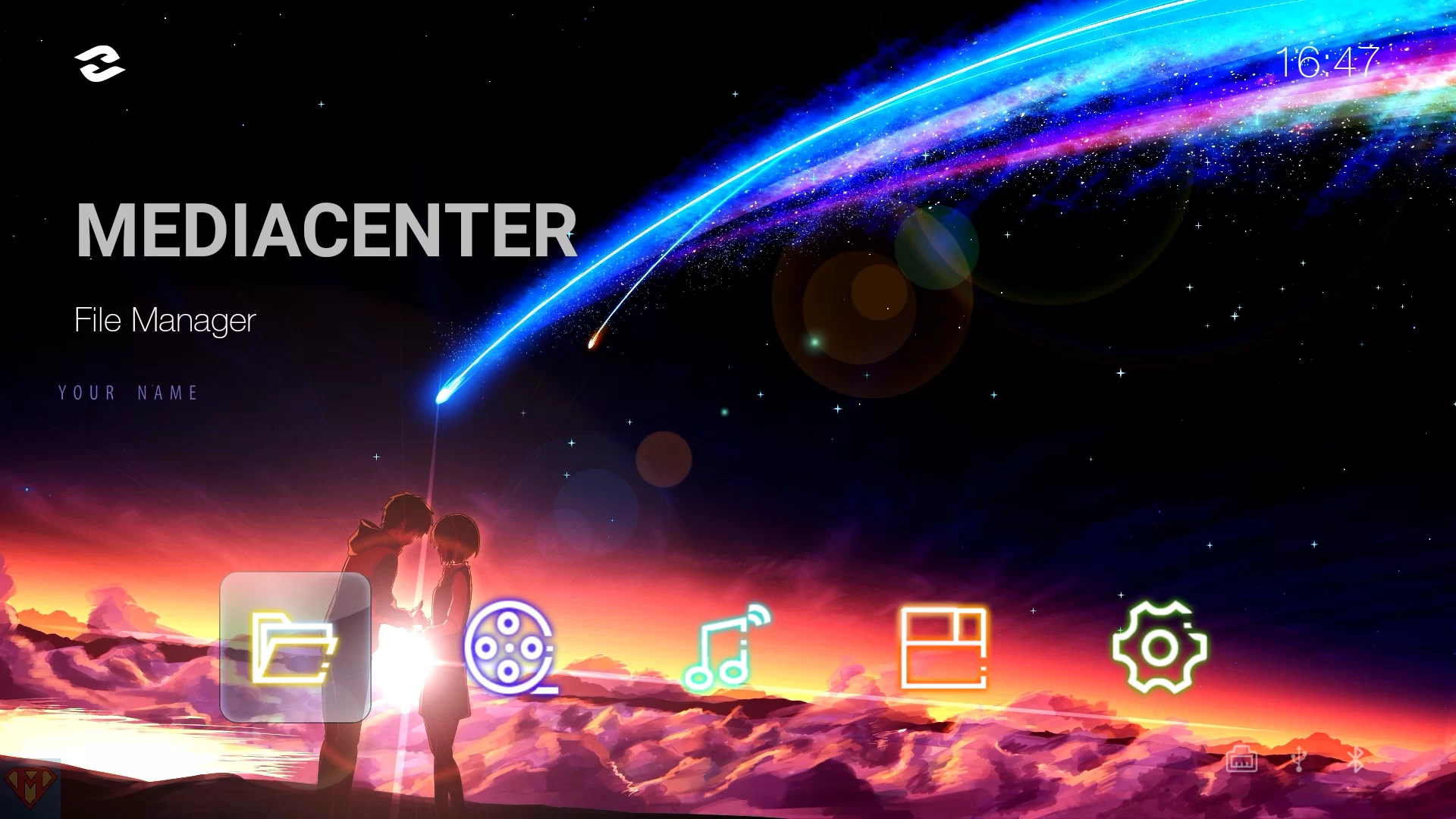



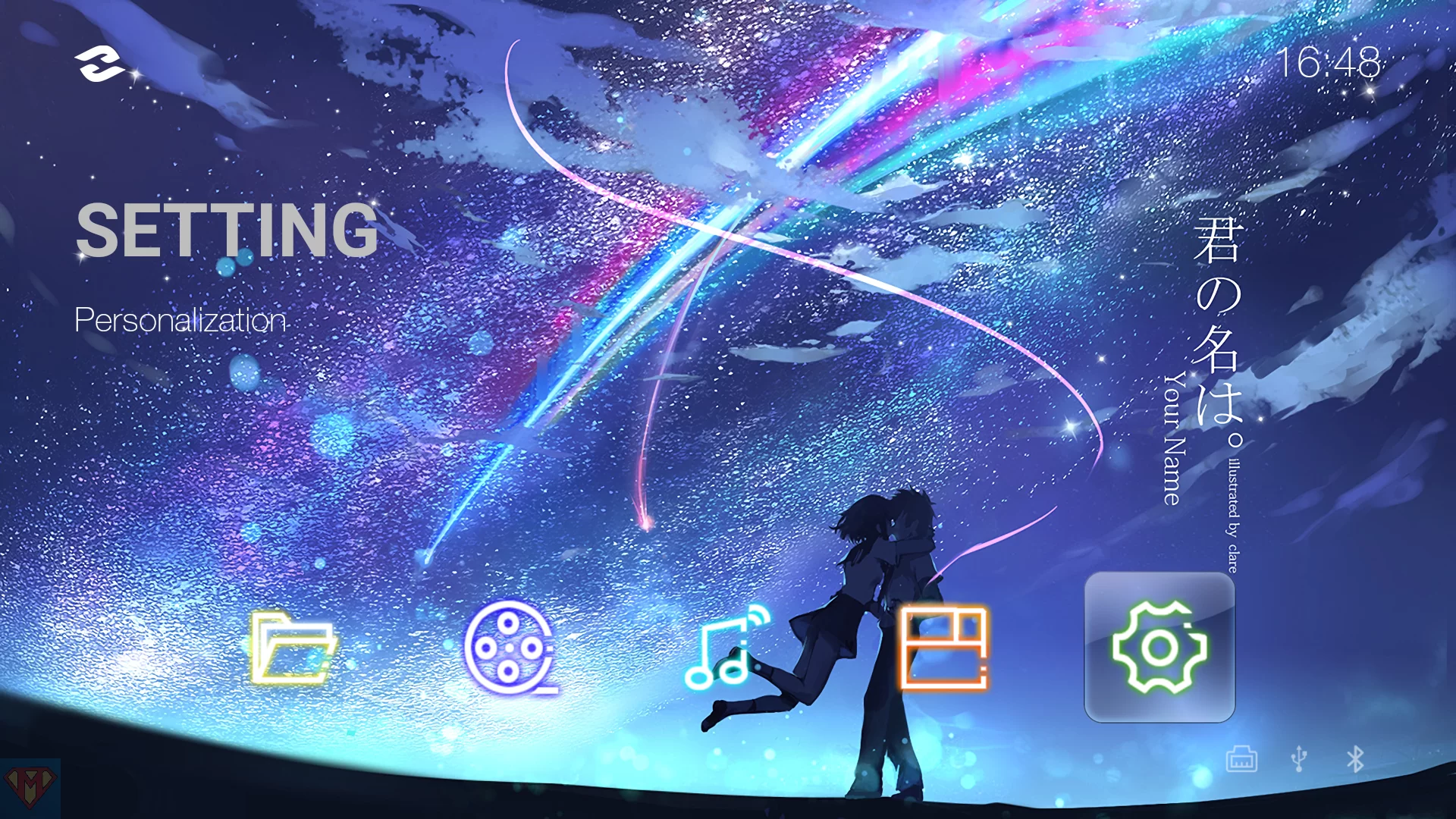

Hi, there is any video can explain these steps because I have UHD 3000 tried to install this apk but says cannot be installed.
Thanks
I’m not sure what you want to change. With the latest firmware the UHD3000 has already the latest version 2.4.9 of ZIUICancer installed.
Hi, I didn’t know where to post this but I installed the Cancer 2.5.2 on my Z10 Pro running the latest beta and I’m getting the “API” message. I absolutely LOVE this UI , btw !!