The purpose of this guide is to show you, how to root your RTD1619DR based Zidoo player.
To modify the system partition of your Zidoo player, it has to be rooted.
Special thanks go to pcristi for sharing this.
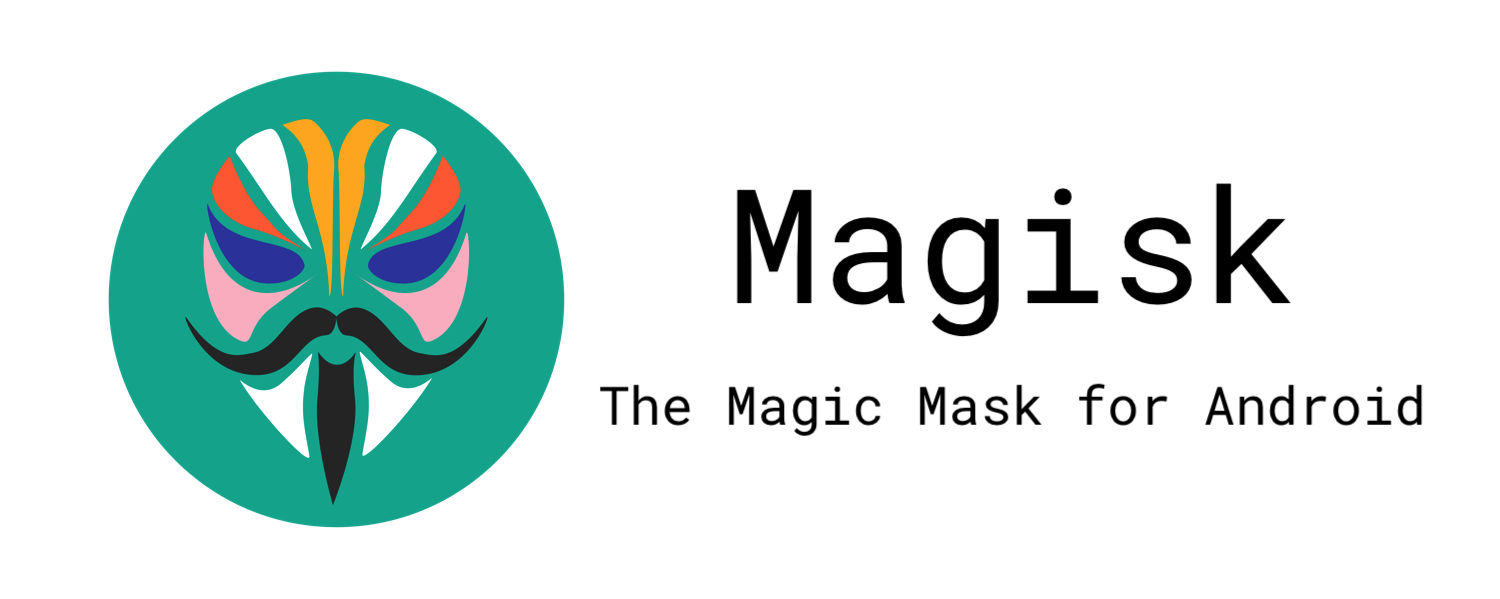
As always, use it at your own risk!
Requires: - Windows PC to run the batch file. - Zidoo Media player(RTD 1619DR) connected to network. - Zidoo Media player(RTD 1619DR) minimum firmware version 6.0.30. - Enable USB Debugging under Advanced Settings/Developer options. - USB Debugging authorization for connect computer. Remarks: - Not one of Magisk module is was tested it with that adaptation use it carefully. Instructions: - Download ROOT_Magisk-v23.0_via_LAN_Zidoo(RTD_1619DR).zip - Unzip ROOT_Magisk-v23.0_via_LAN_Zidoo(RTD_1619DR).zip - Execute ROOT_Magisk-v23.0_via_LAN.bat (double click). - Assume the risk please type exactly "YES I understand" without quotes. - Insert Zidoo player IP address when ask 192.168.x.x. - Enjoy Zidoo Media players(RTD 1619DR) with Magisk ROOT. Uninstall: - adb shell "rm -R /data/adb && reboot", OTA update or Factory reset will remove Magisk ROOT. Please don't try use Run as Administrator or from Powershell this can cause troubles.

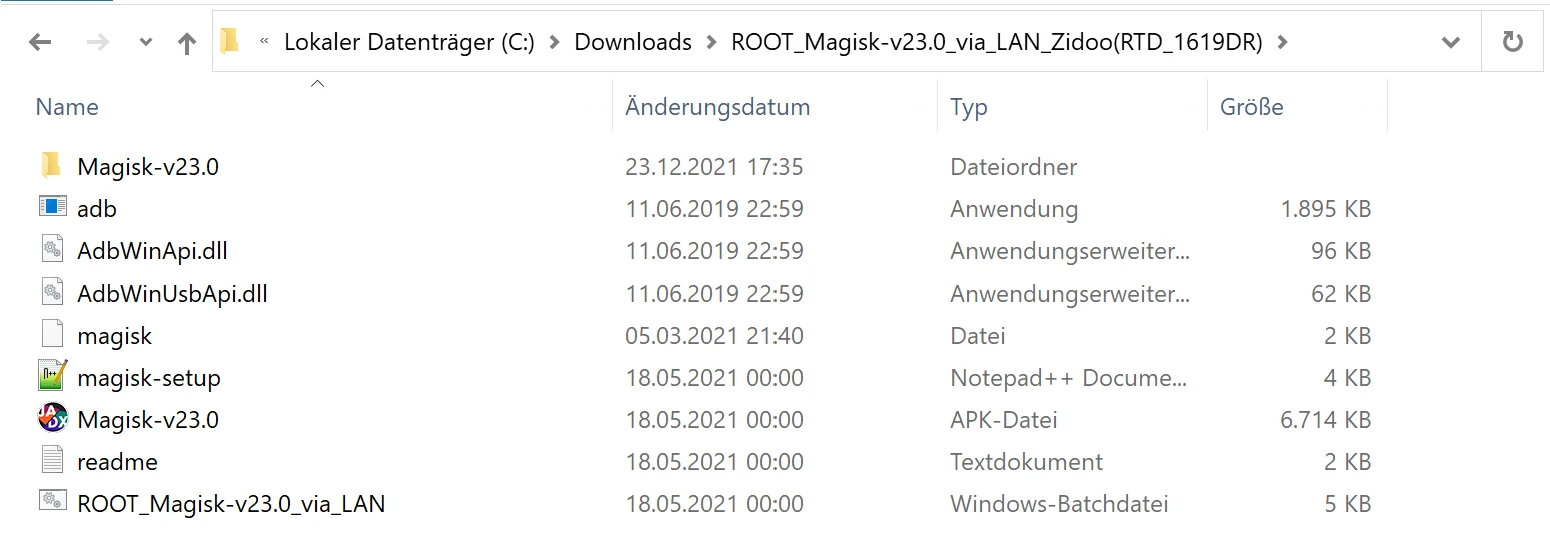

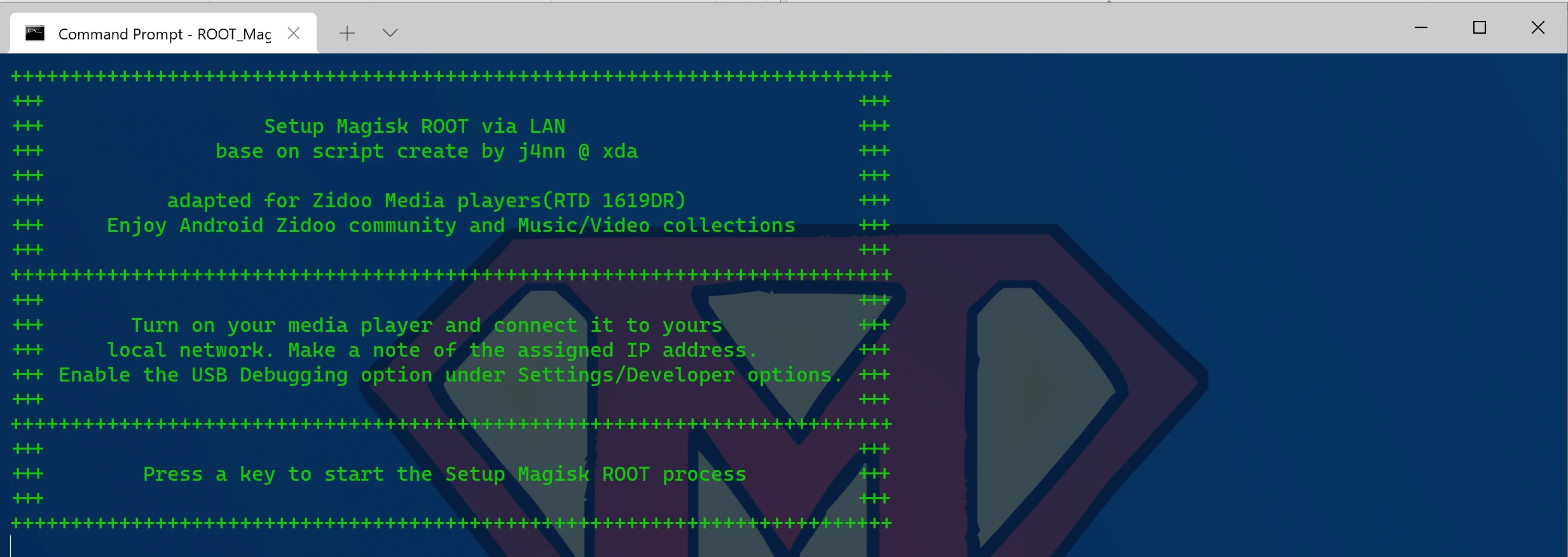




After reboot, your Zidoo player is rooted.


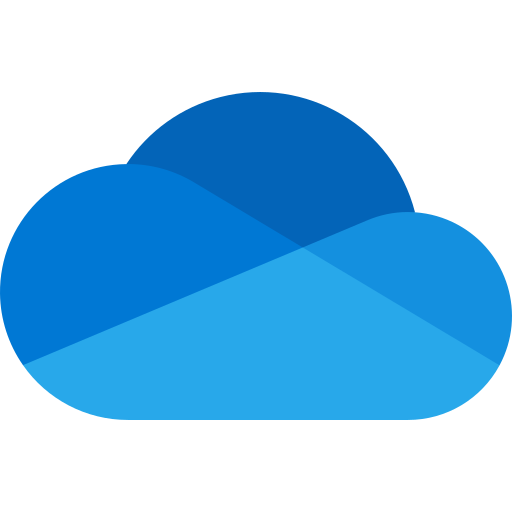
Hello,
I’m wondering if that magisk-root via adb-batch-file given for RTD1619DR devices above would also work for the more recent range of RTD1619BPD-models, in particular the Z9X-Pro running on firmware v1.0.95_G. Due to that damn’ leaned-down “TV-edition” of Android_11_OS I currently have no write-access to my external storage because there is no “FILES.APK” present in the “TV-edition”-version of Android_11. So rooting that “brick” would be of urgent matter!